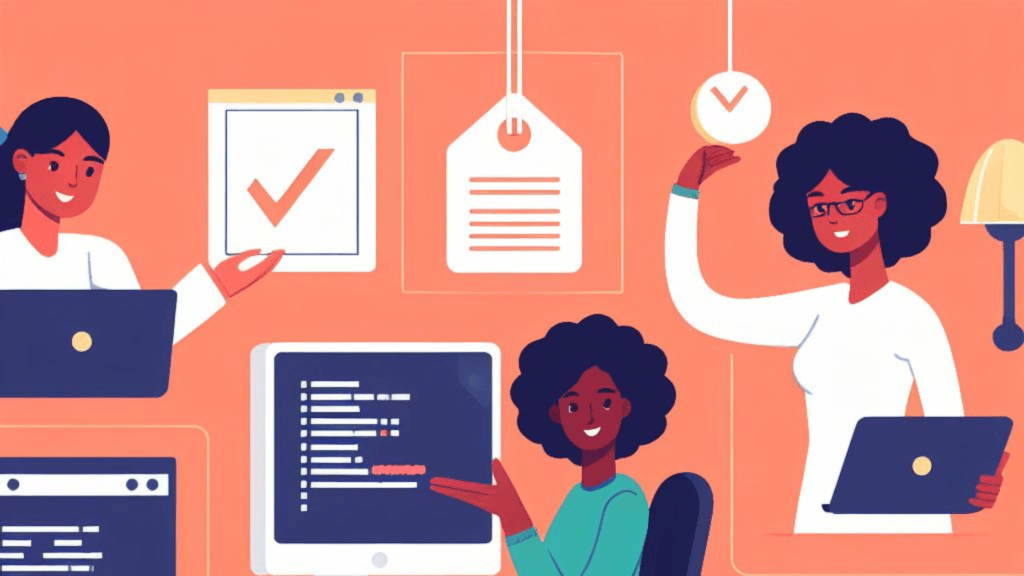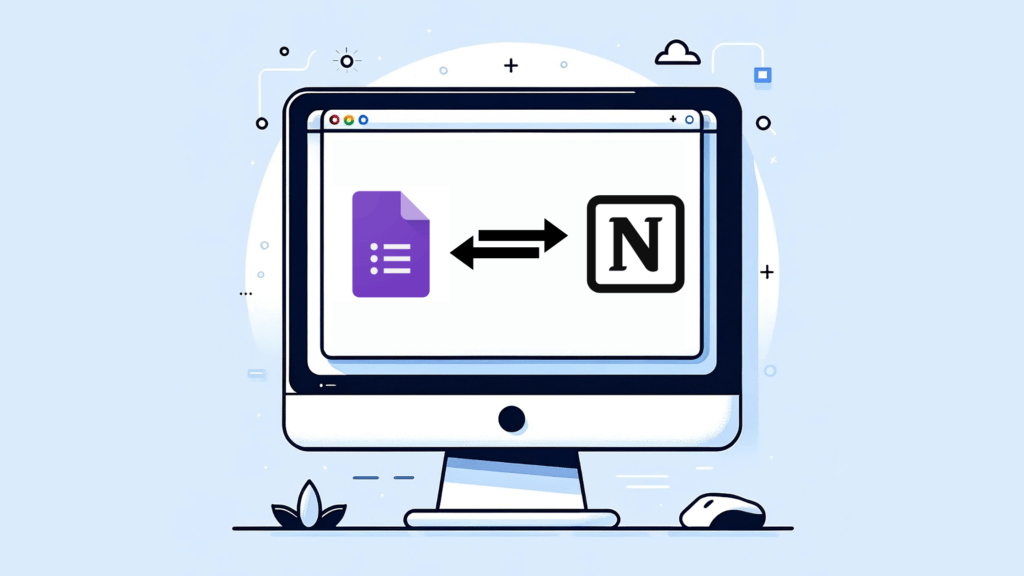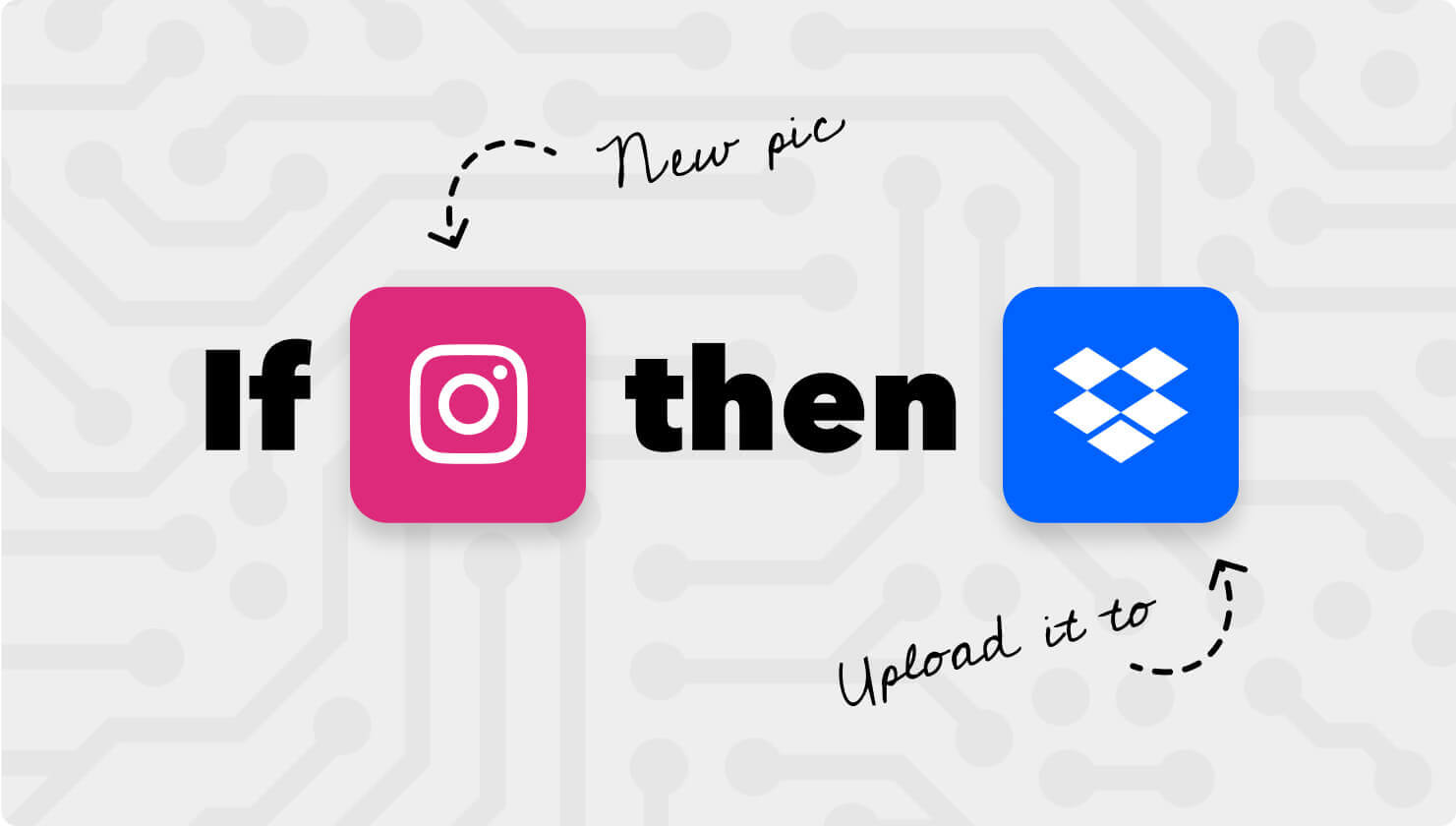
In an era defined by digital advancements, the ability to automate daily tasks has become a prized skill. Imagine your smartphone, smart home devices, and various apps working together seamlessly to simplify your life. This is where IFTTT, short for “If This, Then That,” comes into play. IFTTT is a versatile automation platform that allows you to connect different apps, services, and devices to create automated workflows. In this guide, we’ll explore how to make the most of IFTTT to streamline your daily tasks and enhance your overall productivity. Plus, we’ll delve into a practical example of how to track your location using IFTTT.
Table of Contents
Chapter 1: Understanding IFTTT
To harness the power of IFTTT, it’s crucial to understand its core concepts. At its heart, IFTTT operates on the principle of “applets.” These applets are simple conditional statements: if a certain trigger occurs (the “If This” part), then a corresponding action is executed (the “Then That” part). For instance, if you receive an email from your boss (trigger), automatically save it to a designated folder in Google Drive (action). Throughout this guide, we’ll explore how these triggers and actions can simplify your daily life.
Chapter 2: Setting Up Your IFTTT Account
Before diving into automation, you’ll need to set up your IFTTT account. The process is straightforward and user-friendly. Navigating the IFTTT interface is essential to make the most of its capabilities. From your computer head straight to IFTTT’s website and register for an account. The registration process should be pretty simple. Alternatively, you can download an app on your smartphone and register from there.
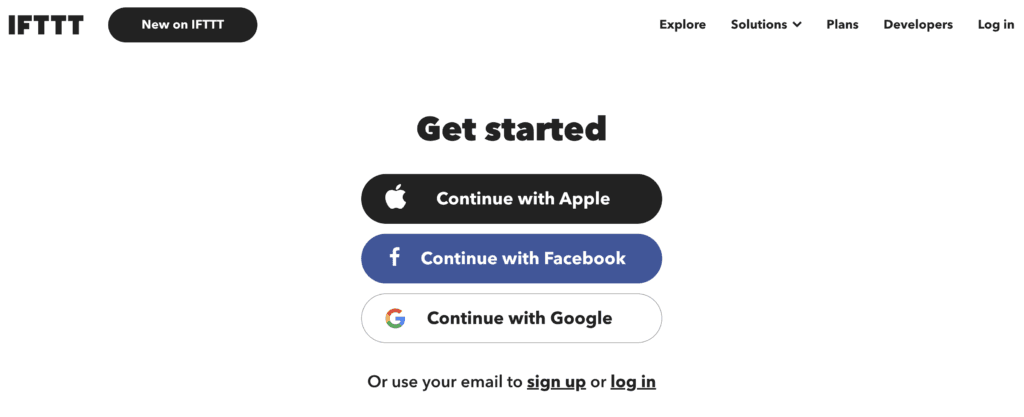
Chapter 3: Creating Your First Applet
The true magic of IFTTT unfolds when you start creating your custom applets. We’ll guide you through the process, providing a step-by-step example: automating daily weather notifications to your email. With this practical exercise, you’ll gain hands-on experience in building applets tailored to your unique needs.
After you’ve registered on your computer or smartphone click on the “Create” button. You’ll see a basic Applet structure: a trigger and an action. Click “Add” on the first trigger part, search for weather, and select Weather Underground service. Choose the trigger that suits your needs. After you’ve chosen, configure the trigger based on your preferences: it might be the time of the day, location, certain temperature threshold, etc. The next part is choosing an action. In our case is sending ourselves an email. From the services search for the Email and configure based on your preferences. Once everything is set up, review your Applet and click finish. Congratulations, you’ve created your first Applet!
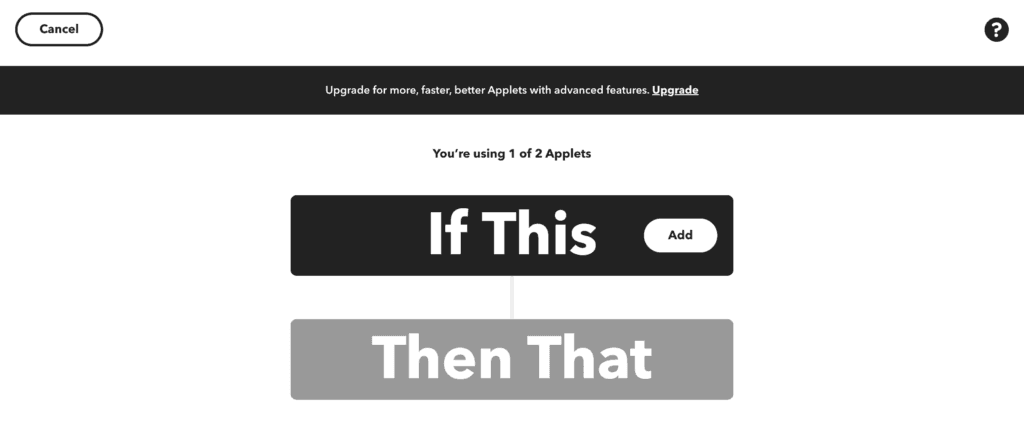
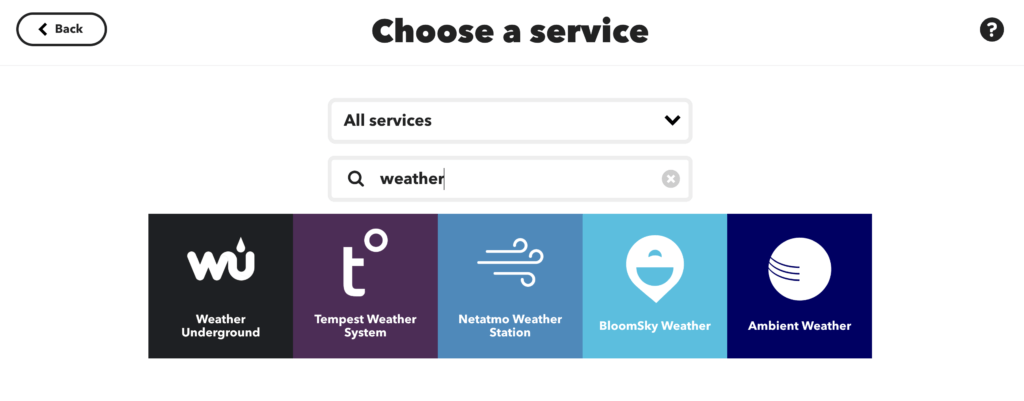
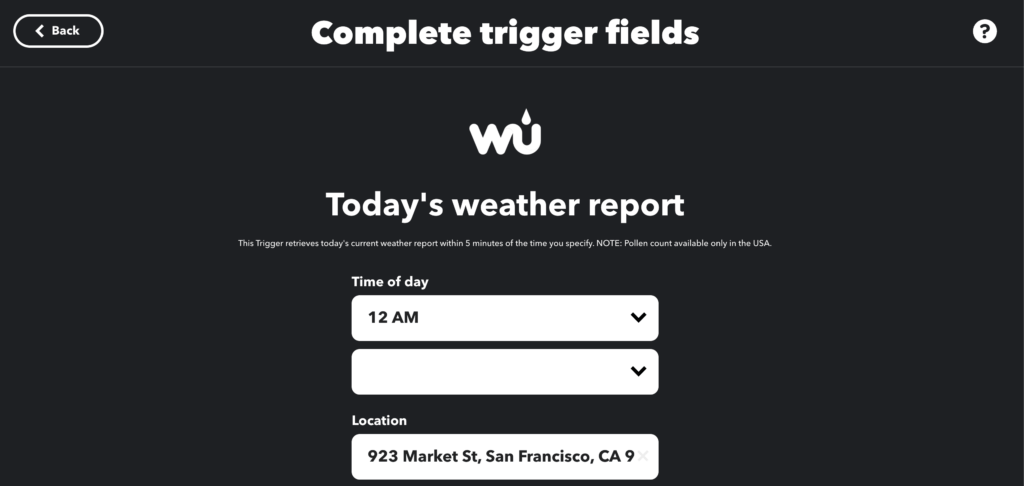
Chapter 4: Exploring Applet Collections
While creating custom applets is empowering, IFTTT also offers a treasure trove of pre-made applets and collections. These collections cover a wide range of scenarios, from smart home control to social media management. Discover how leveraging these collections can transform your digital life and save you even more time.
Chapter 5: Advanced IFTTT Tips and Tricks
For those eager to take their automation skills to the next level, we’ll delve into advanced IFTTT techniques. Explore multi-step applets that enable intricate automations. Learn how to integrate IFTTT with IoT (Internet of Things) devices, allowing you to automate physical actions in your home, such as adjusting lighting or temperature.
In the previous chapters, we explored the fundamental concepts of IFTTT (If This, Then That) and how to create basic applets to automate everyday tasks. Now, it’s time to take your IFTTT skills to the next level. In this chapter, we’ll delve into advanced IFTTT tips and tricks that will enable you to craft intricate automations, integrate with various services, and make your digital life even more efficient.
5.1. Multi-Step Applets
One of the most powerful features of IFTTT is the ability to create multi-step applets. These applets can perform a series of actions based on a single trigger. For instance, you can set up an applet that triggers when you receive an email from a specific sender. The applet can then perform multiple actions, such as forwarding the email to another address, saving the email to a cloud storage service, and sending you a notification.
To create a multi-step applet:
- Choose a trigger service and configure the trigger.
- After selecting your trigger, click on “+That” to add an action.
- Select the action service and configure the action.
- Continue adding actions as needed.
This capability allows you to automate complex workflows and save time on repetitive tasks.
5.2. Date and Time-Based Triggers
IFTTT offers date and time-based triggers that can be incredibly handy for scheduling and automation. For instance, you can create applets that trigger actions on specific days, at particular times, or even based on recurring schedules. This is ideal for tasks like setting reminders, automating social media posts, or receiving daily news updates.
5.3. Integrate with IoT Devices
IFTTT’s compatibility with IoT (Internet of Things) devices opens up a world of possibilities. You can seamlessly integrate smart devices like lights, thermostats, and smart locks into your automation ecosystem. For instance, you can set up an applet that adjusts your thermostat when you leave home or turns on your smart lights at sunset.
To get started with IoT device integration:
- Connect your IoT device to your IFTTT account.
- Create an applet that uses the device’s triggers and actions.
This not only enhances your home automation but also adds convenience to your daily life.
5.4. Custom Variables and Filter Code
For those with some programming knowledge, IFTTT offers the ability to use custom variables and filter code in applets. This advanced feature allows you to manipulate data and create more specific triggers and actions.
For example, you can create an applet that triggers when a specific keyword appears in an RSS feed, but only if it’s mentioned a certain number of times within a defined timeframe. This level of customization can be especially valuable for content curators, marketers, and data analysts.
5.5. Use the IFTTT Webhooks Service
The Webhooks service in IFTTT provides an advanced way to connect IFTTT to virtually any app or service with an API (Application Programming Interface). It allows you to send and receive data between IFTTT and external systems.
To use Webhooks:
- Create an applet with Webhooks as the trigger.
- Define the event name and other required parameters.
- Use the Webhooks action to send data to an external service or retrieve data.
This opens up a world of possibilities for creating custom integrations and automations that are tailored to your specific needs.
5.6. Create Custom Voice Commands
If you’re using voice assistants like Amazon Alexa or Google Assistant, you can create custom voice commands to trigger IFTTT applets. For example, you can set up a voice command like “Alexa, trigger movie night,” which can turn on your smart TV, dim the lights, and even order your favorite pizza.
To create custom voice commands:
- Connect your voice assistant to IFTTT.
- Create applets with voice assistant triggers and actions.
- Define custom phrases or commands to trigger the applets.
This adds a new level of convenience and automation to your smart home setup.
Conclusion
By exploring these advanced IFTTT tips and tricks, you can unlock the full potential of this versatile automation platform. Whether you’re creating multi-step applets, integrating IoT devices, or customizing your automations with code, IFTTT empowers you to tailor your digital life to your exact specifications. Embrace these advanced techniques, experiment with different triggers and actions, and watch as your digital life becomes more efficient and automated than ever before.
Chapter 6: Tracking Your Location with IFTTT
One of the practical applications of IFTTT is location tracking. Imagine your lights turning off automatically when you leave home or receiving location-based reminders. We’ll provide detailed instructions and scenarios for using IFTTT to track your location, allowing you to automate tasks based on your whereabouts.
Tracking your location using IFTTT opens up a world of possibilities for automating tasks based on where you are. Whether you want to create location-based reminders, log your travels, or automate home tasks when you leave or arrive, IFTTT offers a simple and effective way to achieve these goals. In this chapter, we’ll explore how to use IFTTT to track your location, providing step-by-step instructions and practical examples.
6.1. Understanding Location Triggers
To track your location with IFTTT, you’ll primarily use location-based triggers. These triggers activate applets when you enter or exit specific geographical areas. IFTTT relies on the location services of your smartphone or other connected devices to determine your position. Here’s how to get started:
- Enable Location Services: Ensure that location services are enabled on your smartphone or the device you intend to use with IFTTT. This is typically found in your device’s settings.
- Install the IFTTT App: If you haven’t already, download and install the IFTTT app on your smartphone. It’s available for both iOS and Android.
- Connect Your Location Services: In the IFTTT app, connect your location services (usually under the “Services” or “Apps” section) and grant the necessary permissions.
6.2. Creating Location-Based Applets
Once your location services are set up, you can start creating location-based applets. Here are some practical examples:
Example 1: Home AutomationTrigger: When you arrive home. Action: Turn on your smart lights and adjust the thermostat to your preferred temperature.
This applet welcomes you with a well-lit and comfortable home every time you arrive.
Example 2: Commute AssistantTrigger: When you leave home in the morning. Action: Send a message to a colleague with your estimated arrival time based on traffic conditions.
Stay punctual and keep your colleagues informed about your commute.
Example 3: Travel JournalTrigger: When you enter a new city or town. Action: Log your location, take a photo, and save it to a designated travel journal folder in Google Drive.
Create a digital travel journal with minimal effort, automatically documenting your adventures.
Example 4: Grocery Shopping ReminderTrigger: When you leave work. Action: Send a notification reminding you to pick up groceries on your way home.
Never forget to buy groceries again with this handy reminder.
6.3. Privacy Considerations
While location-based automations can greatly enhance your daily life, it’s essential to consider privacy and security. Here are some tips to maintain your privacy:
- Use Geofencing: Instead of pinpointing your exact location, set up triggers based on geofences (virtual boundaries) around areas like your home or workplace.
- Review Applet Permissions: Regularly review and audit the applets that have access to your location data.
- Limit Data Sharing: Only share location data with trusted services and applets.
Conclusion
Tracking your location with IFTTT adds a layer of convenience and automation to your daily routine. Whether you want to simplify home tasks, stay punctual during your commute, or document your travels effortlessly, IFTTT’s location-based triggers and actions make it possible. By following the steps outlined in this chapter and experimenting with different location-based applets, you’ll unlock the full potential of IFTTT’s location tracking capabilities, all while maintaining your privacy and security. Embrace the power of location-based automation and let IFTTT work for you.
Chapter 7: Security and Privacy Considerations
As you automate various aspects of your digital life, it’s essential to prioritize security and privacy. We’ll share crucial tips for safeguarding your data while enjoying the convenience of IFTTT. This includes managing applet permissions, conducting regular reviews, and ensuring your digital security remains intact.
While IFTTT (If This, Then That) is a powerful tool for automating your digital life, it’s essential to prioritize security and privacy when using the platform. This chapter will explore the key security and privacy considerations to keep in mind as you create and manage your IFTTT applets.
7.1. Data Permissions
When you connect services and devices to IFTTT, you grant the platform permission to access your data from these sources. It’s crucial to be aware of the data you’re sharing and which applets have access to it. Here’s what you can do:
- Regularly review the applets that have access to sensitive data, such as your email or location.
- Disable or delete applets that no longer serve a purpose or that you no longer trust.
- Be cautious when granting permissions to newly connected services or devices.
7.2. Applet Reviews
IFTTT allows users to create and share applets publicly. While this can be a great way to discover useful automations, it’s essential to exercise caution:
- When using publicly shared applets, review their settings and ensure they align with your privacy preferences.
- Avoid sharing applets that involve sensitive data or personal information unless you’re confident in their security.
7.3. Limited Data Exposure
Whenever possible, create applets that expose minimal personal data. For example, if you’re automating email tasks, ensure that the applet only accesses the specific email folders or labels it needs and not your entire inbox.
7.4. Two-Factor Authentication (2FA)
Enable two-factor authentication wherever it’s available, especially for services connected to IFTTT. This adds an extra layer of security to your accounts and helps protect them from unauthorized access.
7.5. Strong, Unique Passwords
Maintain strong, unique passwords for your accounts connected to IFTTT. Using a password manager can help you generate and store complex passwords securely.
7.6. Review Third-Party Services
Periodically review the third-party services and devices connected to IFTTT. Ensure that these services also prioritize security and privacy. Disconnect any that you no longer use or trust.
7.7. Be Wary of Personal Information
Avoid creating applets that involve highly sensitive personal information, such as social security numbers or financial data. IFTTT is designed for convenience, not for handling confidential information.
7.8. Monitor Activity
Regularly check the activity logs and notifications provided by IFTTT. Look for any unusual or unauthorized activity, such as applets triggering unexpectedly or accessing services you didn’t intend.
7.9. Encrypted Connections
Whenever possible, use services that offer encrypted connections when connecting them to IFTTT. Encryption adds an additional layer of security to your data in transit.
7.10. Data Retention Policies
Understand the data retention policies of the services you connect to IFTTT. Some services may retain your data longer than others, and it’s essential to be aware of these policies.
7.11. Keep Software Updated
Ensure that the devices and services you connect to IFTTT are running the latest software updates. These updates often include security patches that protect against vulnerabilities.
7.12. Log Out of Shared Devices
If you share devices like smart speakers or home automation systems with others, be mindful of logging out of accounts connected to IFTTT on shared devices to prevent unauthorized access.
Conclusion
By following these security and privacy considerations, you can enjoy the convenience and efficiency of IFTTT while minimizing the associated risks. Remember that while IFTTT is a valuable tool for automation, it’s essential to remain vigilant and proactive in safeguarding your data and digital privacy. With the right precautions, you can automate your digital life confidently and securely.
Conclusion
In conclusion, IFTTT stands as a powerful tool in the realm of digital automations. It has the potential to revolutionize the way you manage daily tasks, offering you more time for what truly matters. Embrace the power of IFTTT, and let technology work for you. With the knowledge gained from this guide, you’ll be equipped to automate your digital life effectively and efficiently.