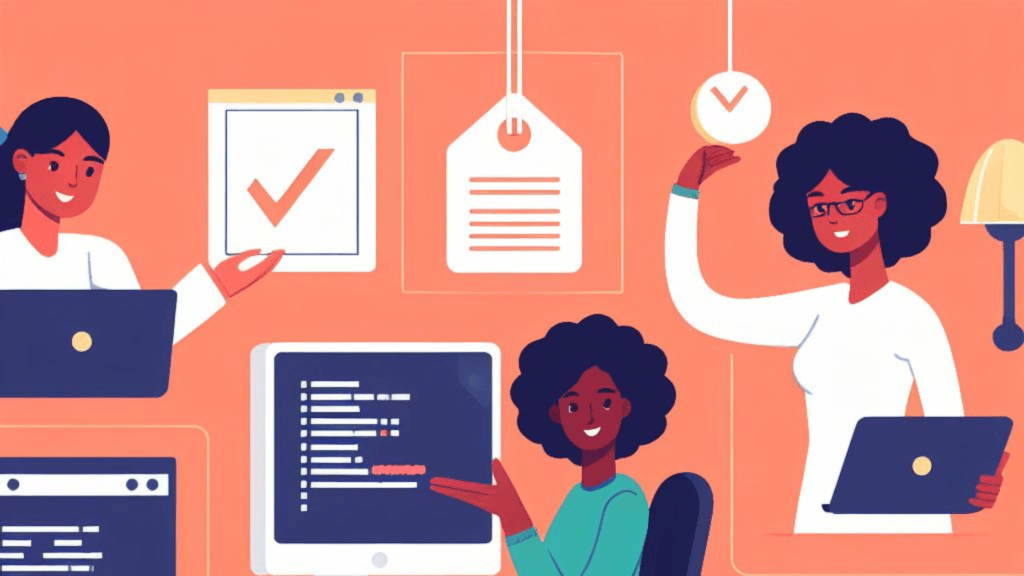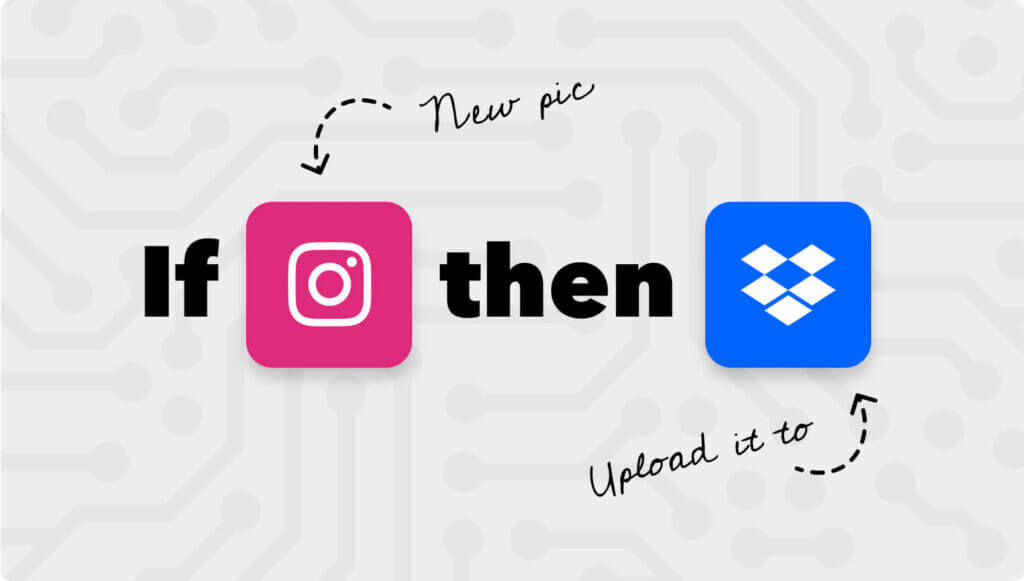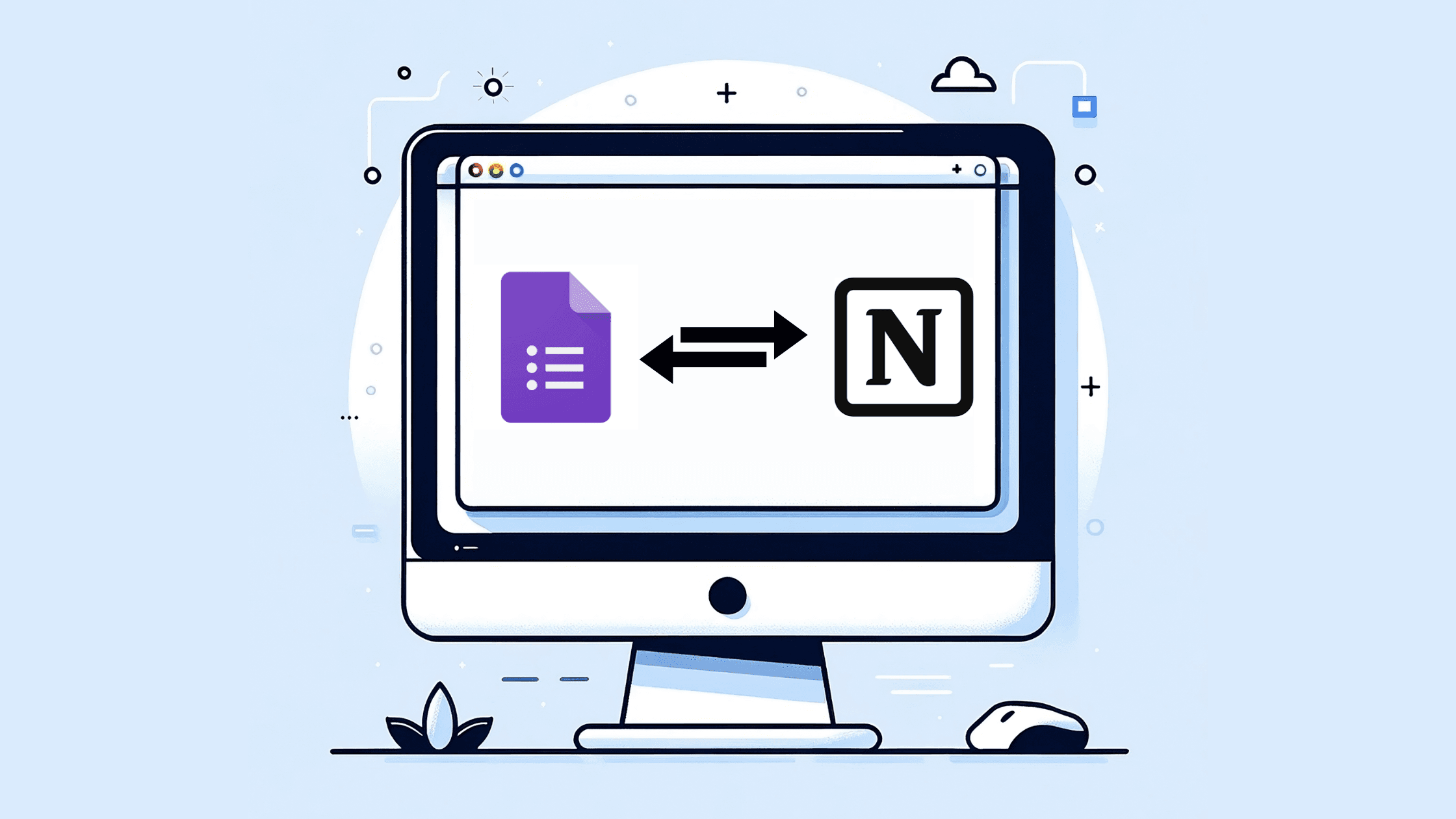
Disclosure: As a reader-supported blog, some of the links in our posts are affiliate links, and if you go through them to make a purchase we may earn a commission. This doesn’t cost you anything extra, but it does help us keep the site up and running with quality content. Thank you for your support!
Harnessing the power to automate Google Forms with Notion can significantly enhance data management and workflow efficiency. By automating the process, information collected from Google Forms can dynamically populate Notion databases, transforming surveys and registrations into actionable items with minimal manual intervention. This seamless integration is ideal for event organizers who can now automate attendee information flow or for businesses looking to instantly channel customer feedback into actionable insights within Notion. Embracing this automation not only streamlines tasks but also ensures that every piece of data serves a purpose, making it a game-changer for productivity and digital organization.
Table of Contents
Understanding the Use Cases
Understanding the use cases for integrating Google Forms with Notion is pivotal in appreciating the power of automation in streamlining digital workflows. Such integrations allow for seamless data transfer, turning static information gathered from forms into dynamic action items within Notion. For instance, you can automate the creation of tasks in Notion based on specific responses to your Google Forms, ensuring that follow-ups and project steps are never missed. Event managers can benefit by having registration details from Google Forms flow directly into their Notion events database, simplifying attendee management. Furthermore, businesses can capitalize on customer feedback by having survey responses feed into a Notion database for easier analysis and action. Each use case demonstrates a scenario where manual input is minimized, efficiency is maximized, and the user retains more control over their digital environment.
Examples of Use Cases
- Automated Response Collection: Sync Google Forms responses directly into a Notion database, allowing for real-time updates and easy access to the latest data.
- Task Assignments: Trigger the creation of tasks or to-do lists in Notion based on specific responses, ensuring immediate action on feedback or requests.
- Event Registration: Manage event sign-ups through Google Forms and use Notion to track attendees, dietary preferences, and session choices, all updated automatically as responses come in.
- Feedback Analysis: Aggregate feedback from forms into a Notion page, using its powerful sorting and filtering capabilities to analyze trends and sentiments.
- Resource Allocation: Automatically update resource availability in a Notion schedule or inventory database when a Google Form is used to book or check out items.
Step-by-Step Guide to Integrating Google Forms with Notion Using Make
Our journey begins with the construction of a database in our Notion workspace, tailored to our specific requirements. Whether you’re situating it within an existing space or initiating a fresh blank page, just type “/” followed by “Database” to get started. Throughout this process, we’ll harness the power of the Make platform to seamlessly automate the connection between Google Forms and Notion, ensuring a smooth data flow and enhanced productivity.
1. Click on “Database – Inline”

2. Add any additional fields you might need to the database

Once the database is ready, it’s time to setup Notion integration so that it can communicate between the Make platform. If you do not know how to create an integration you can follow specific steps on my other tutorial Google Calendar Integration with Notion: Streamlining Your Workflow.
Once the integration is ready, you can proceed with adding this integration to your Notion workspace
3. Click on this three-dotted button

4. Click on “Add connections” and search for your newly created integration

5. Click on Confirm

Next, we will copy the database ID which will be used to connect with the Make platform.
6. Select your database in Notion’s sidebar, right-click, and copy the link
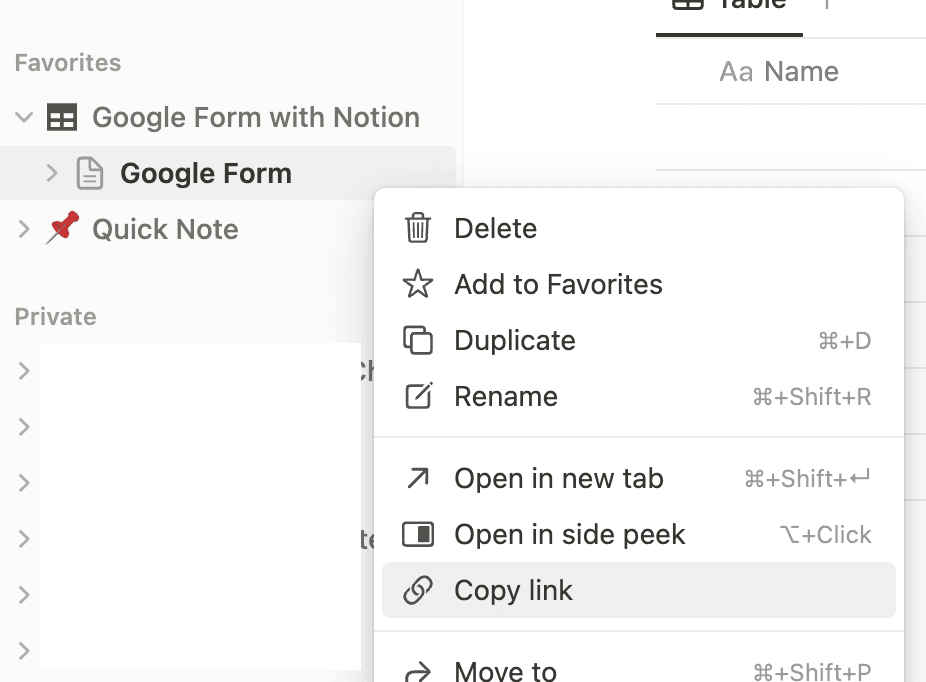
7. From this link copy the database ID which is located between the “/” and “?” symbols
It might look something like this:
https://www.notion.so/94c7060b5b5946c3944cbb8fd89e80cd?v=1dc1c7487b2048e1ba4f629c3ee6b7eeNow let’s head to our Make dashboard. If you haven’t already, register for a free account in Make. Once you’ve done it, go to the Scenarios section and:
8. Click on Create a new scenario

9. Click on the giant plus button to add the first module

10. Search for Google Forms
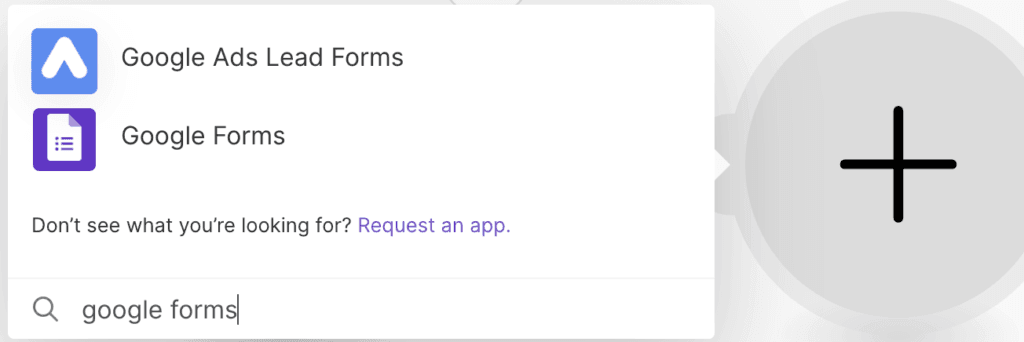
11. Click on “Watch Responses in Google Sheets”
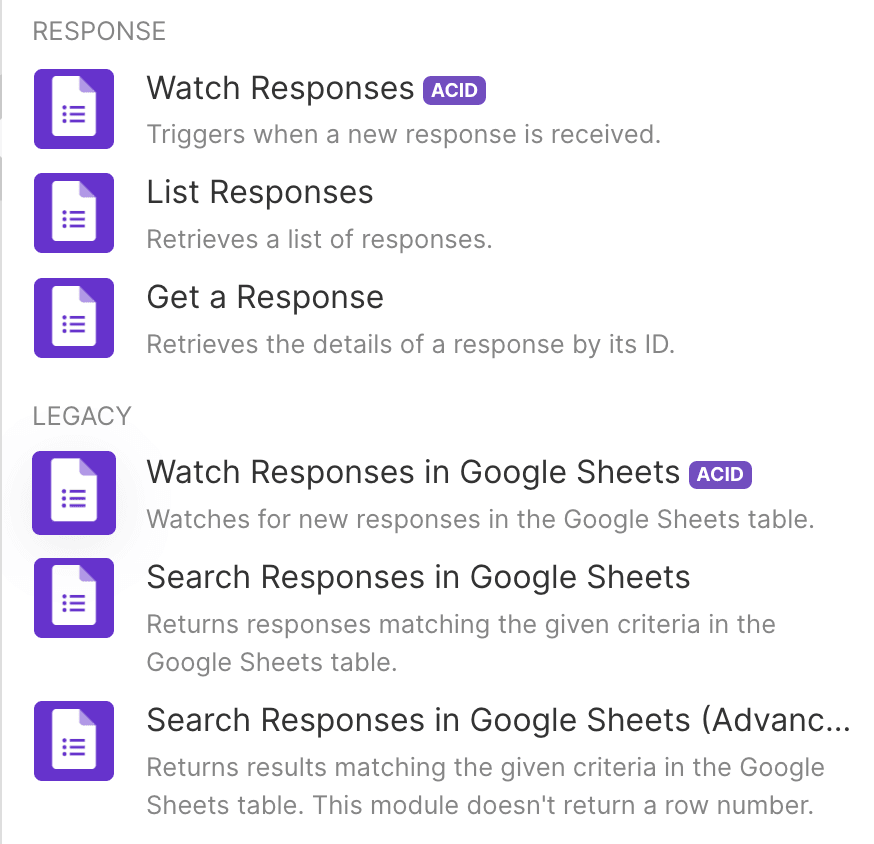
12. Make a connection to your Google account and select your Spreadsheet

13. Select the Sheet, choose a limit, and click “OK”

14. Add another module by clicking “+” button and searching and selecting Notion from the list

15. Make an internal connection with Notion
16. Select to enter manually Database ID, enter the ID into the field, and click OK. This is meant for the database to load up.

17. Now click again on the Notion module

18. Choose “Select from the list” option

19. The fields section should be populated with the fields from the Notions database

20. Map each field with the field from Google Forms

Now it’s time to test our workflow.
21. Create and fill out the Google Form
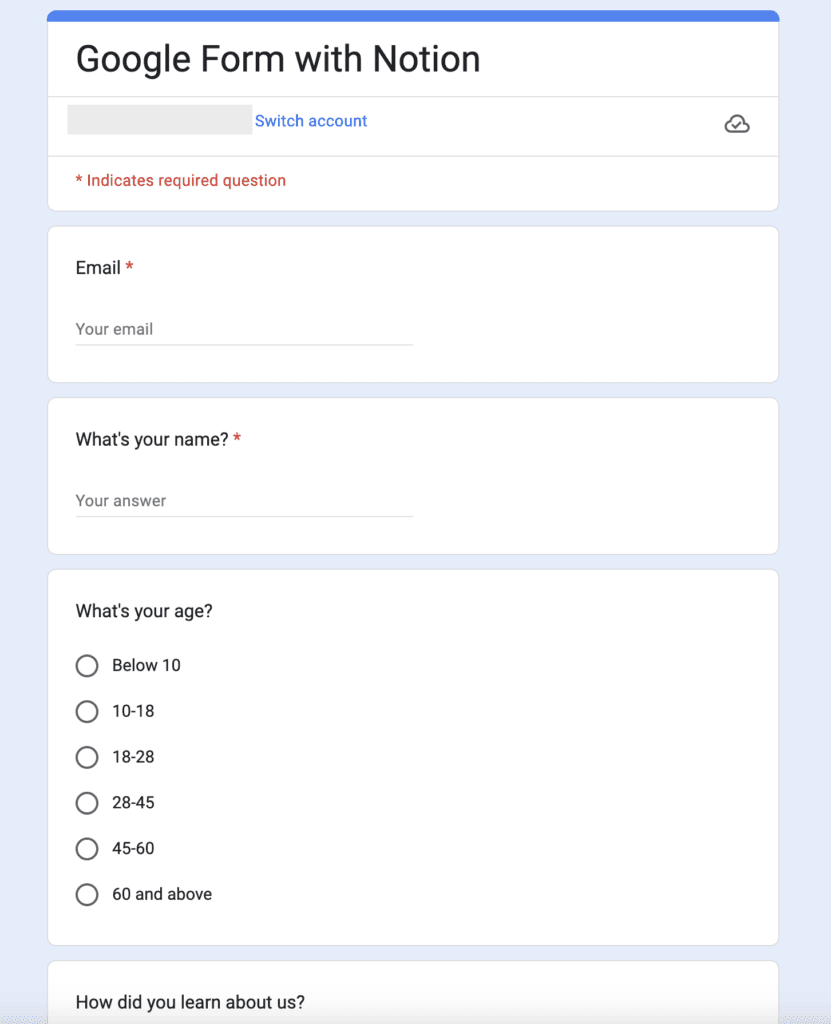
22. Your answers should be stored in the Google Sheet that you’ve chosen
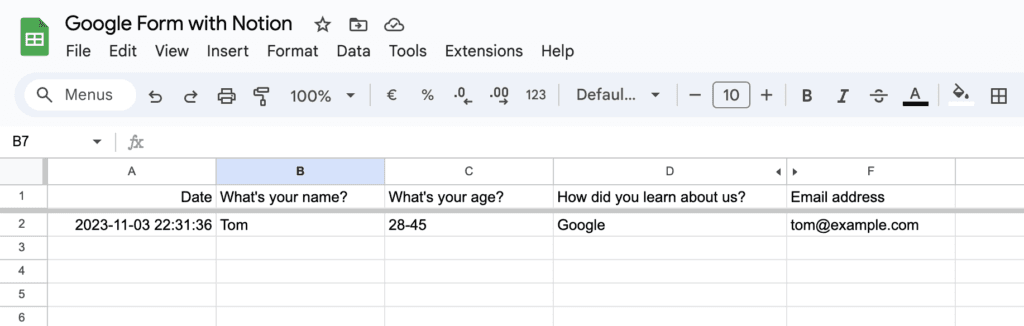
23. Go to your scenario in Make and click “Run once”
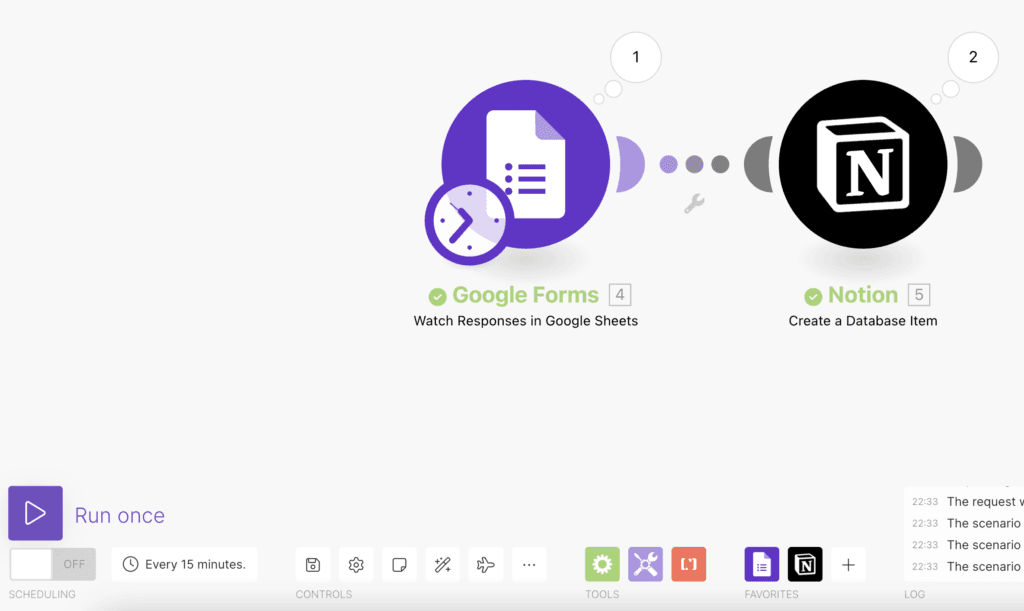
24. You should see your entry inside your Notions database
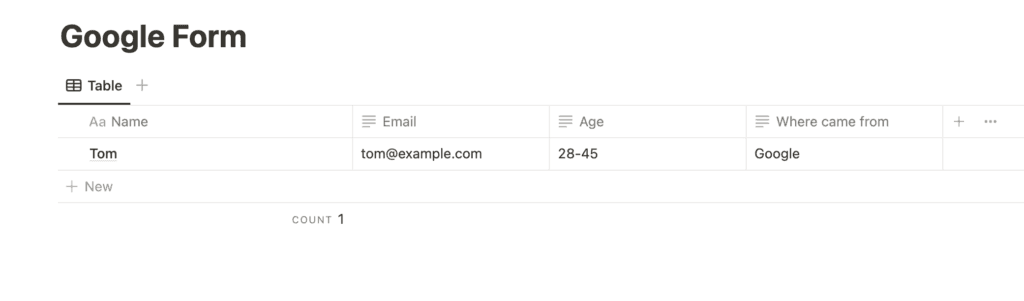
Congratulations! You have learned how to automate Google Forms with Notion. Don’t forget to schedule your workflow to run automatically. Now you’ll be able to collect answers from your form, collect registrants, leads and so much more. With the power of Notion, you could implement and automate this further depending on your use cases.
As you’ve navigated through this tutorial, you might have noticed the clarity and structure of the steps presented. This was made possible using the Tango extension, a powerful tool for creating detailed tutorials. If you appreciate the format and ease of following this guide, we encourage you to learn more about how such tutorials can be crafted. Check out our other post, “Pioneering Step-by-Step Tutorials with Automation“, where we delve deeper into the capabilities of Tango and how it revolutionizes the process of tutorial creation.
Conclusion
In conclusion, integrating Google Forms with Notion through automation marks a significant step towards efficient data management. It’s a strategic move that promises to streamline your workflows, minimize manual data entry, and ensure that every submission is immediately sorted, stored, and ready for analysis. Whether you’re managing event registrations, customer feedback, or internal surveys, this automation empowers you to focus on the insights and actions that matter, leaving the repetitive tasks to the digital tools designed to handle them. Adopt this transformative approach and unlock a new level of efficiency and precision in your digital operations.