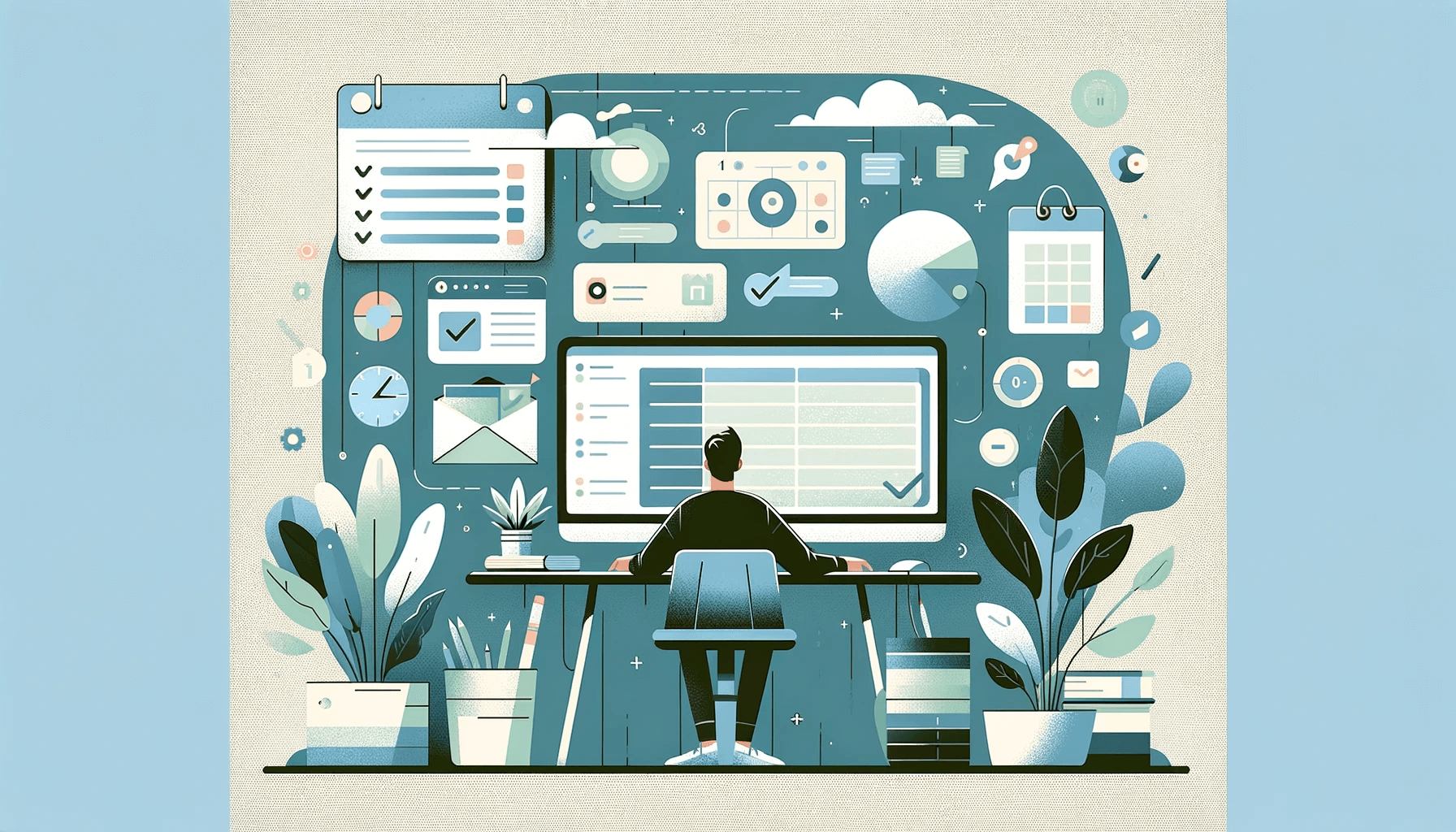
Are you ready to transform your daily grind into a symphony of efficiency? The secret lies in leveraging the right tools, and Notion’s customizable workspace is the maestro you need. Notion templates provide unparalleled flexibility, allowing you to tailor your digital environment to your unique workflow. In this comprehensive guide, we’re focusing on one of the most powerful tools within Notion — the habit tracker template. We’ll introduce you to Notion, explain the benefits of using a habit tracker, and provide a step-by-step process to create one. Plus, we’ve got a special offering: a free Notion template habit tracker download for those who want to jump straight into productivity without the setup hassle.
Table of Contents
What is Notion?
Notion is a dynamic, all-in-one workspace designed for individual and collaborative use that’s redefining organization and productivity in the digital age. At its core, Notion is a versatile tool that blends your everyday work apps into one. It’s a unique platform where you can write, plan, collaborate, and get organized – it allows you to take notes, add tasks, manage projects, and more. Imagine a single space where your workflow, databases, and content creation tools live – this is what Notion offers. Its customizable templates and intuitive drag-and-drop interface make it accessible for users ranging from individuals looking to manage their personal lives to large teams organizing complex projects. With Notion, you have the power to create your digital ecosystem, from jotting down quick notes to developing an extensive internal wiki for your business needs.
The Benefits of a Habit Tracker
Utilizing a habit tracker within Notion can have a transformative impact on your daily productivity and overall well-being. Habit trackers help in visualizing progress, identifying productive patterns, and maintaining consistency in your routines. They serve as a daily reminder of your goals and the steps you need to take to achieve them. By tracking your habits, you’re not just noting down what you’ve done; you’re actively encouraging yourself to continue building positive habits while discouraging negative ones. This process of self-accountability can lead to improved mental health, a better work-life balance, and a sense of accomplishment. With a habit tracker, you get to see the compound effect of your daily habits stacked over time, offering you tangible evidence of your hard work and dedication. Notion amplifies these benefits by allowing you to customize your habit tracker to suit your personal or professional life, making habit formation an integrated part of your everyday routine.
Crafting Your Own Notion Habit Tracker: Step-by-Step Notion Habit Tracker Tutorial
As we dive into the nuts and bolts of our guide, we’re excited to walk you through building your very own habit tracker from scratch using Notion templates. This hands-on tutorial is designed for those who love to tailor their productivity tools. And if you’re eager to get started without the build, don’t worry — we’ve got you covered with a ready-made template available for download, so you can jump right into harnessing your habits with ease.
Now that you’ve secured your free template, let’s embark on the exciting journey of creating your custom Notion habit tracker. Follow our step-by-step guide to personalize and enhance your daily productivity rituals.
1. In your new Notion page add a Table view
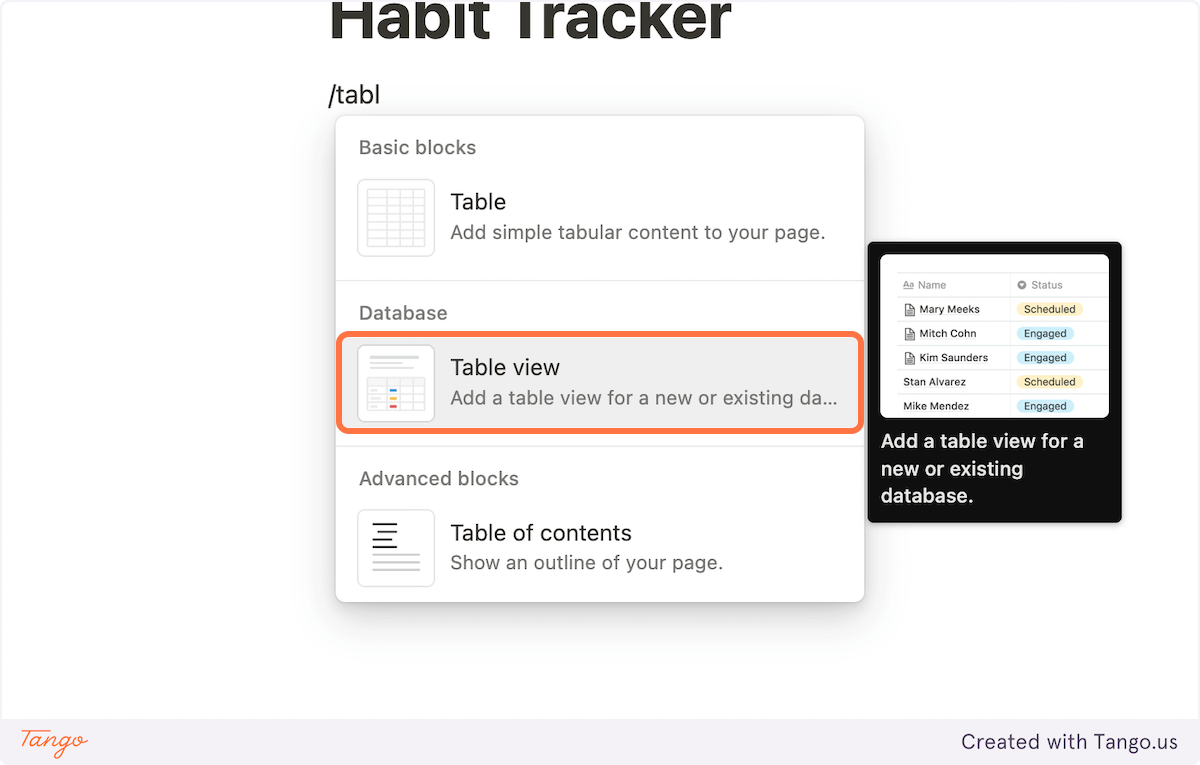
2. Click on “New database“
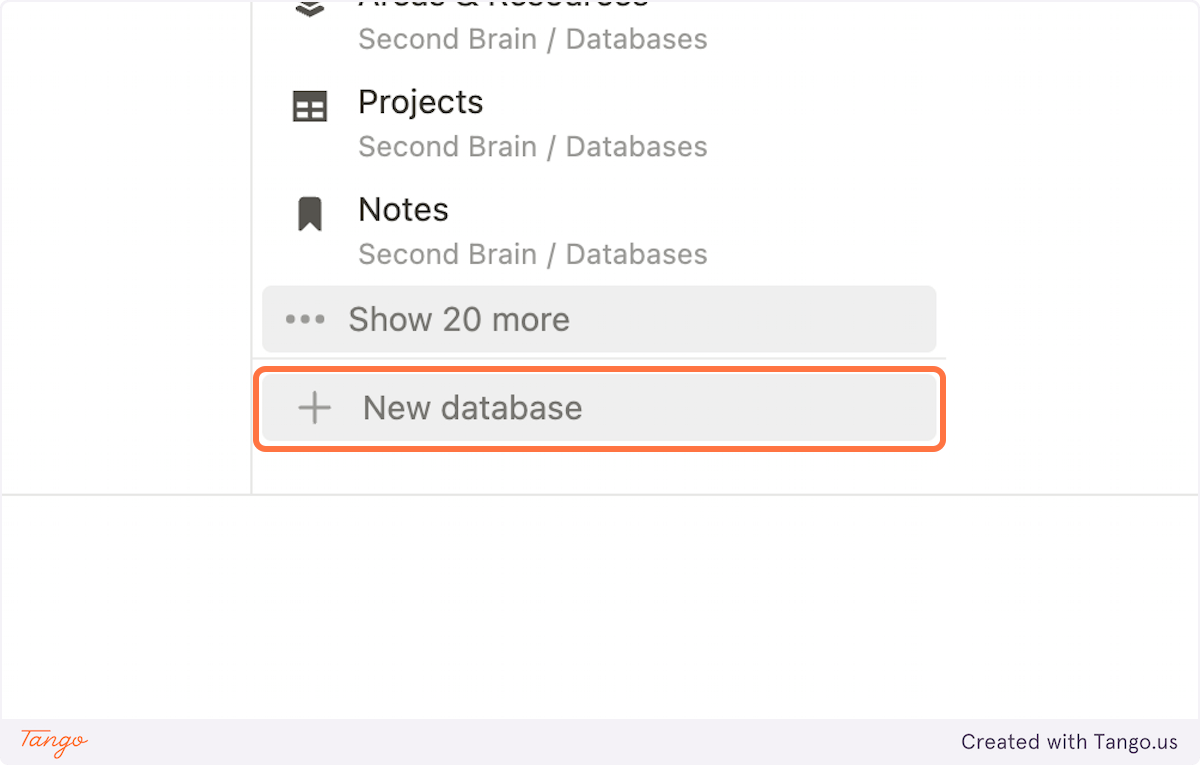
3. Name your database and click on Hide database title (Optional)
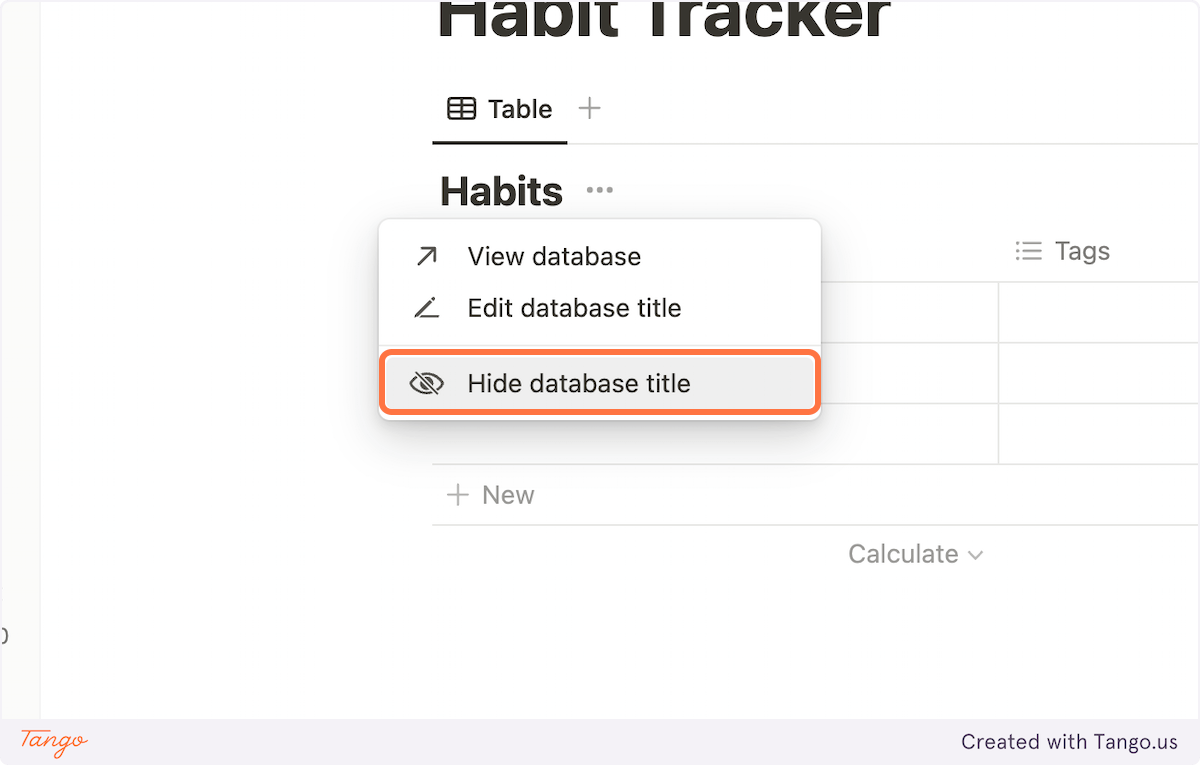
4. Right-click on the table’s view and click on Rename
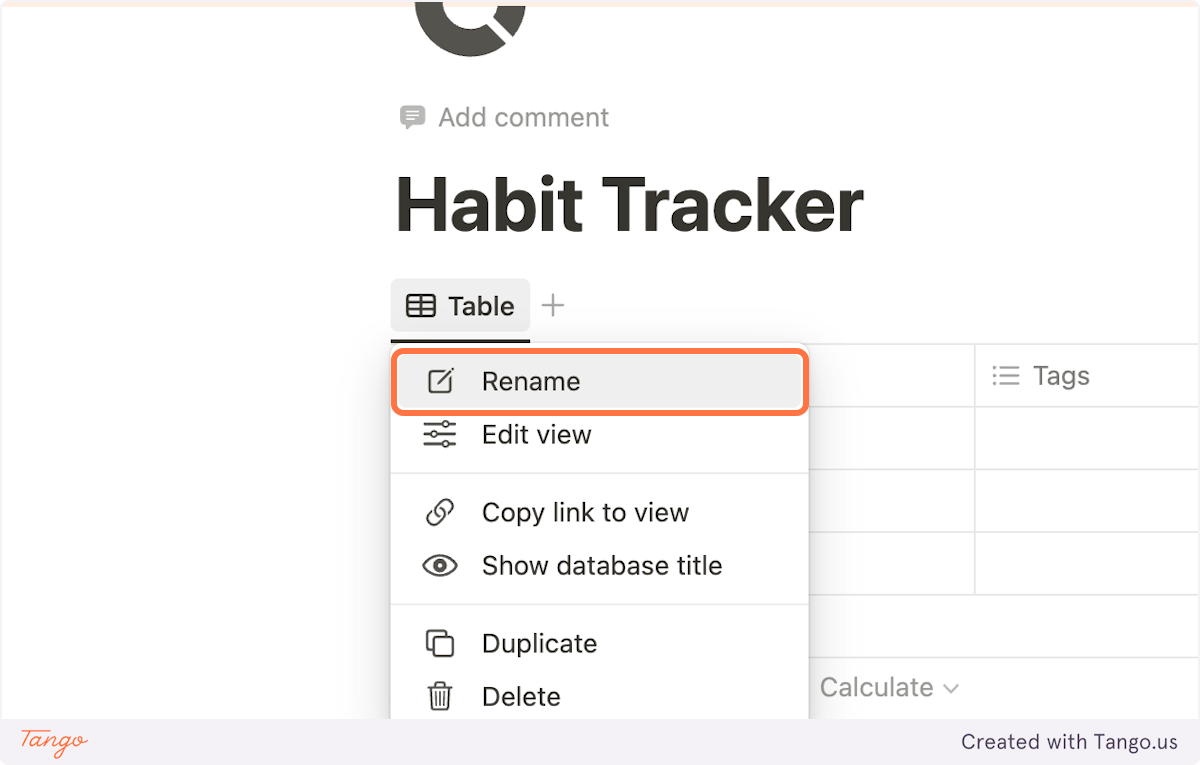
5. Type “All Habits”
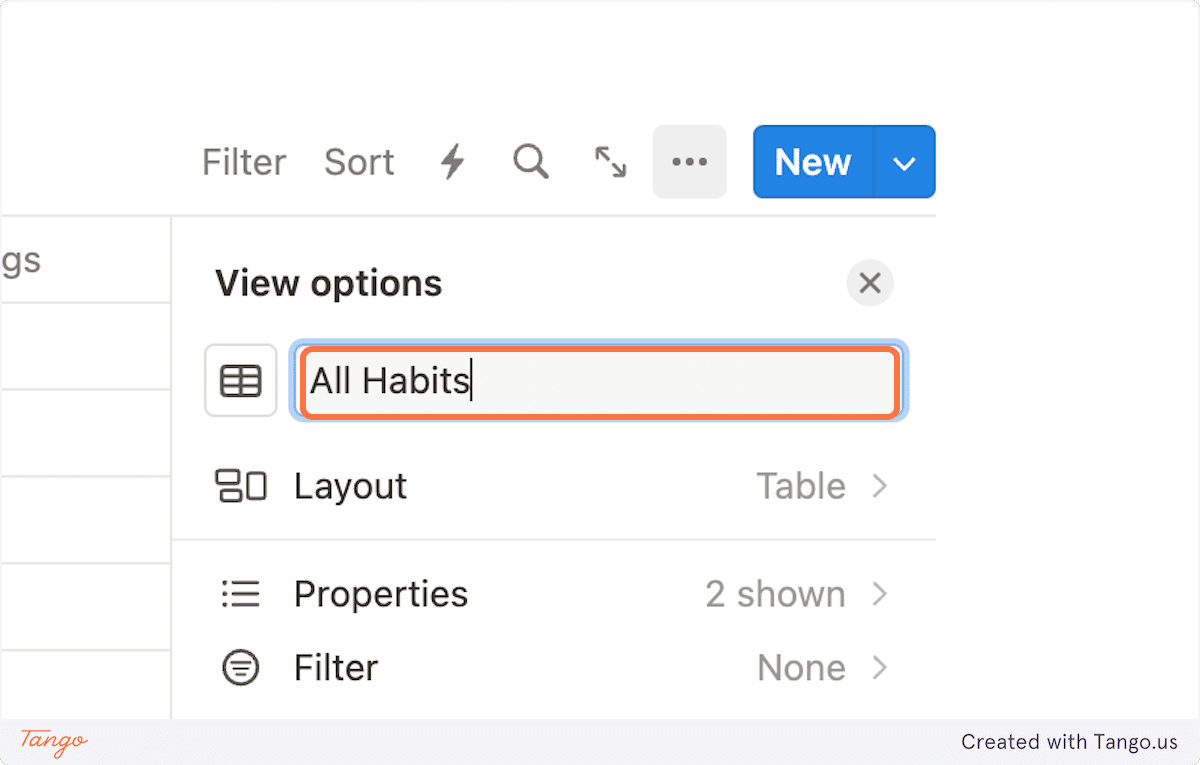
6. Let’s add our habits. Click on Properties
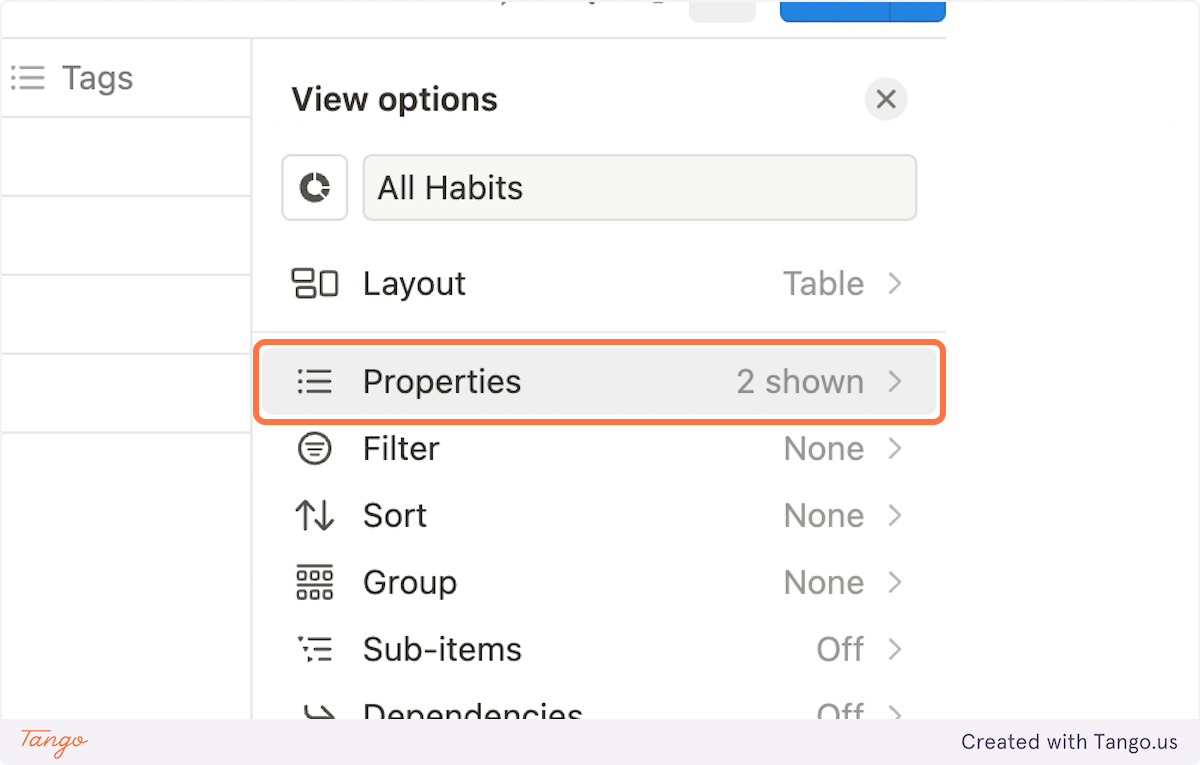
7. Click on Name
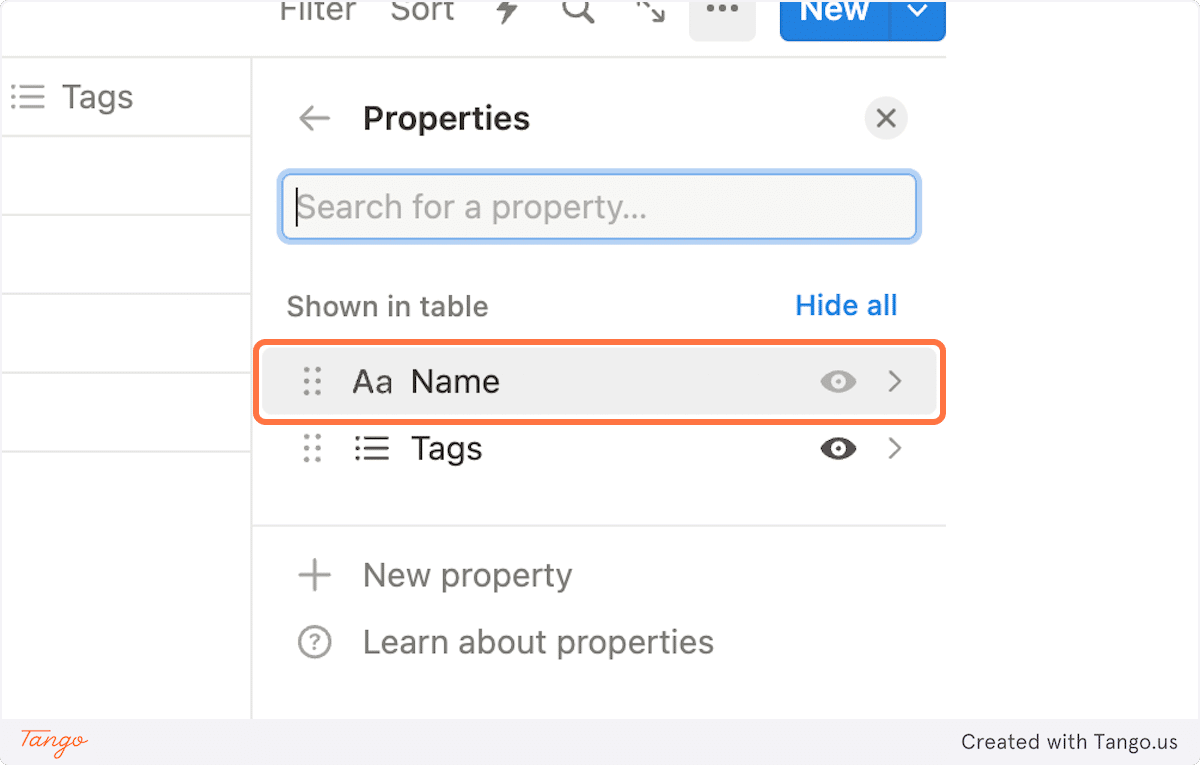
8. Rename it to Day
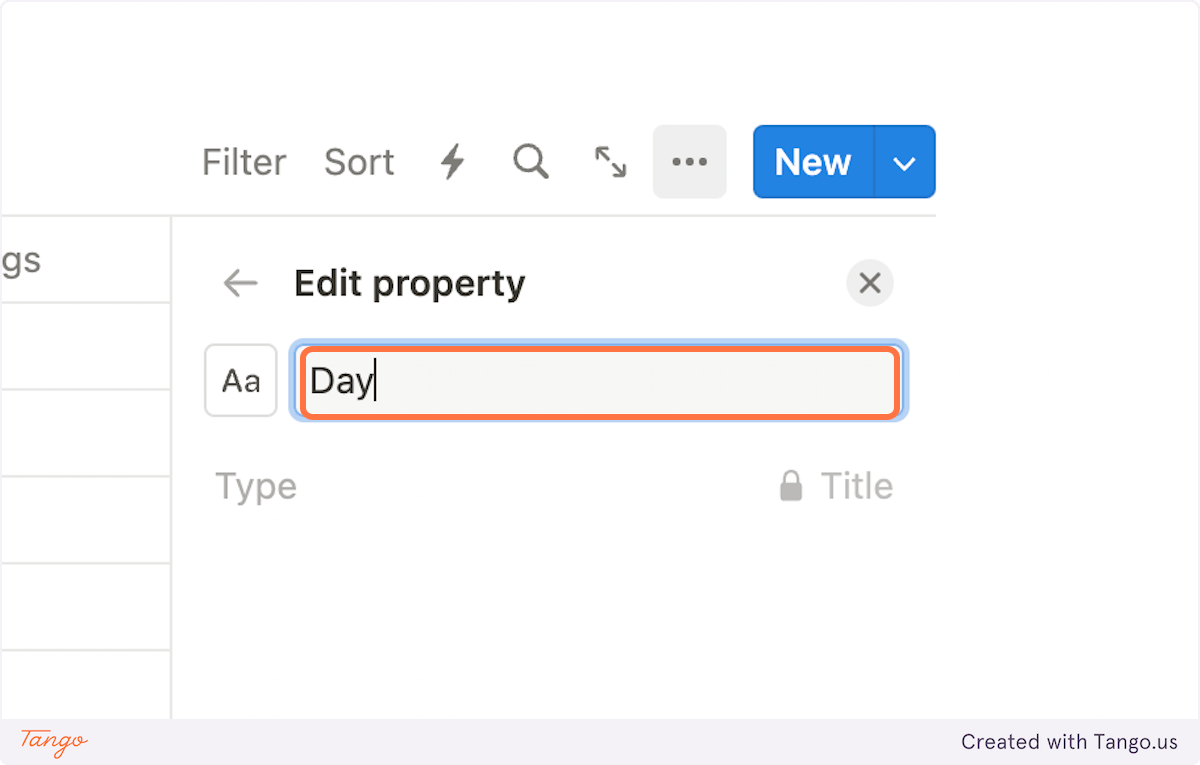
9. Go back

10. Click on Tags
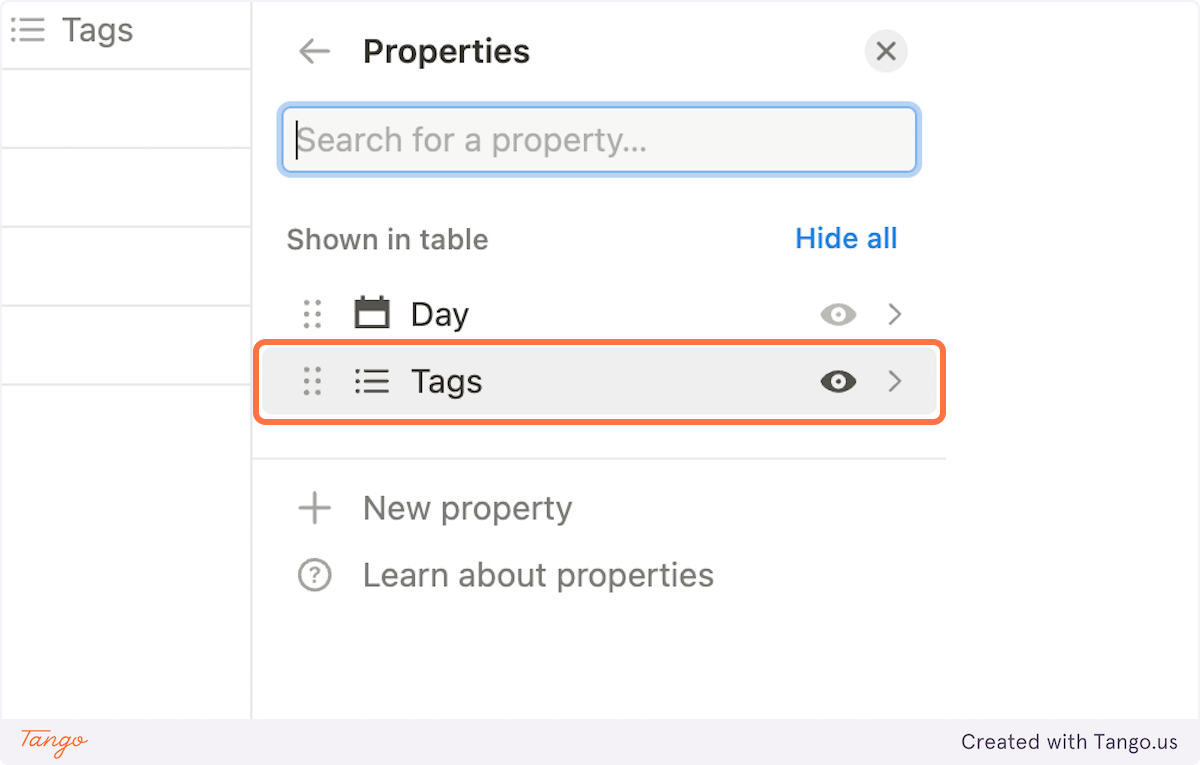
11. Create our first habit. Rename it to “8hrs of sleep”. Feel free to choose any other habit
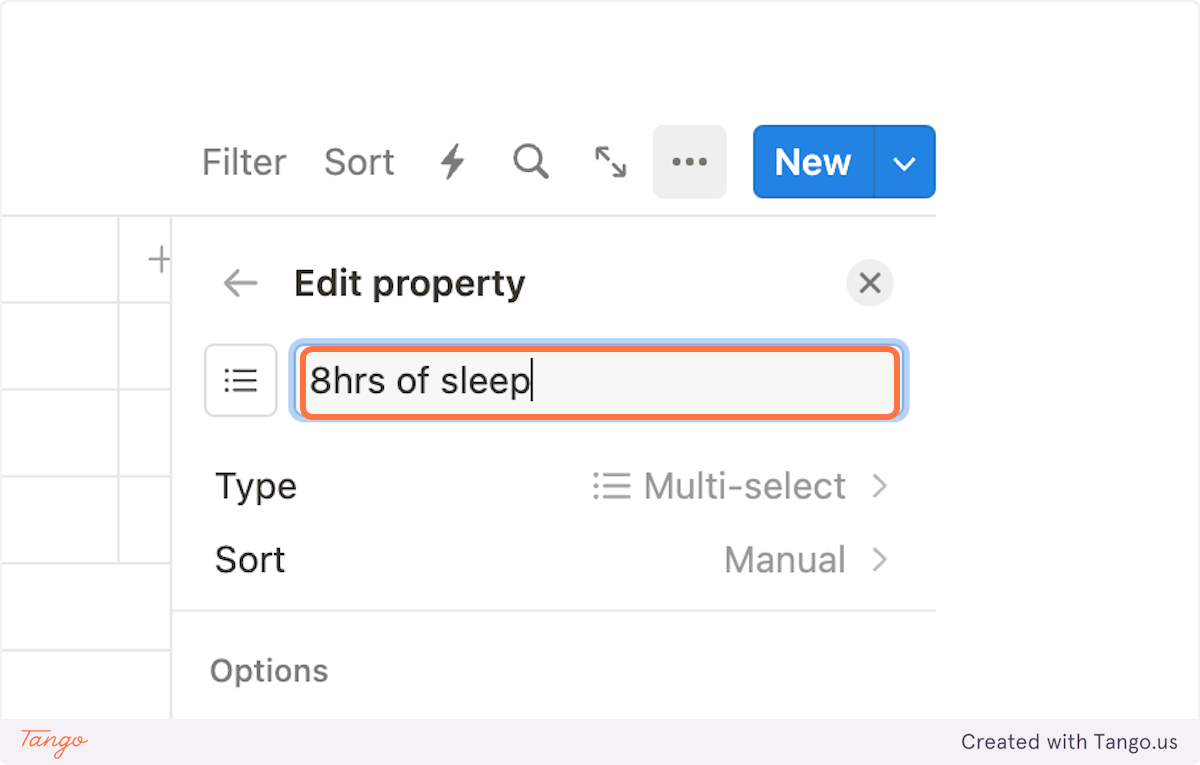
12. Click on Type
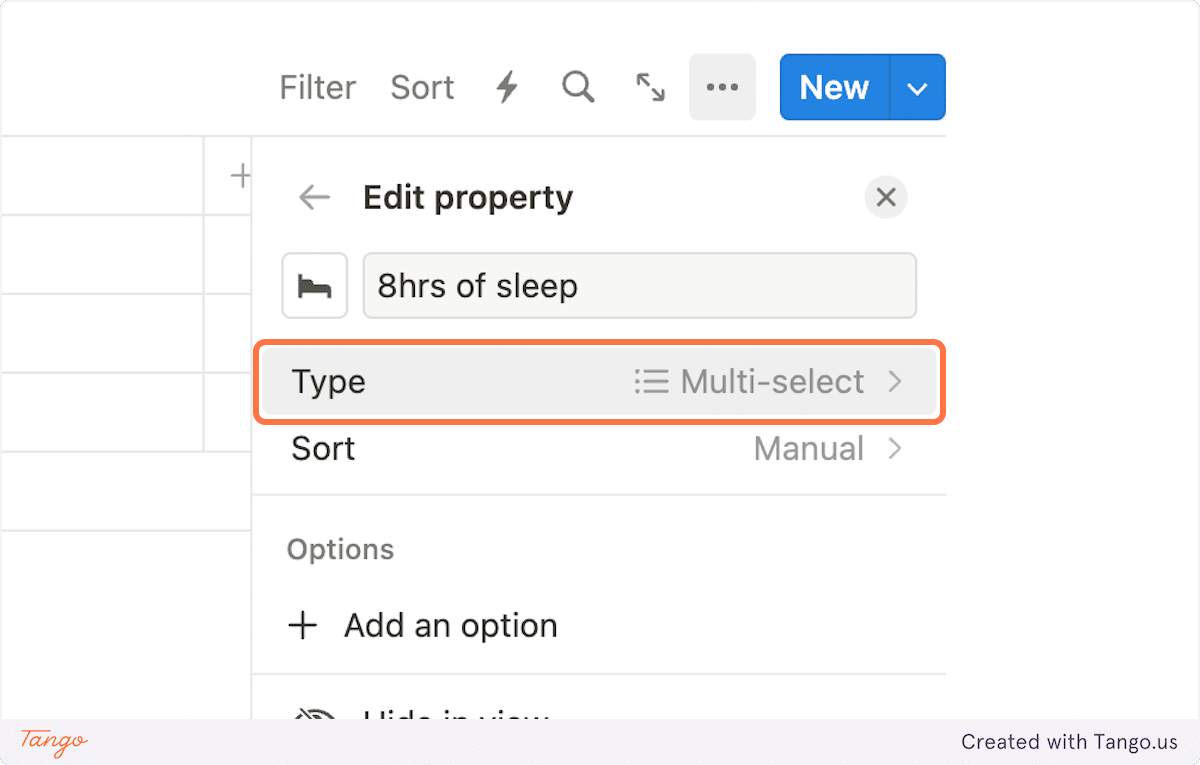
13. Click on Checkbox
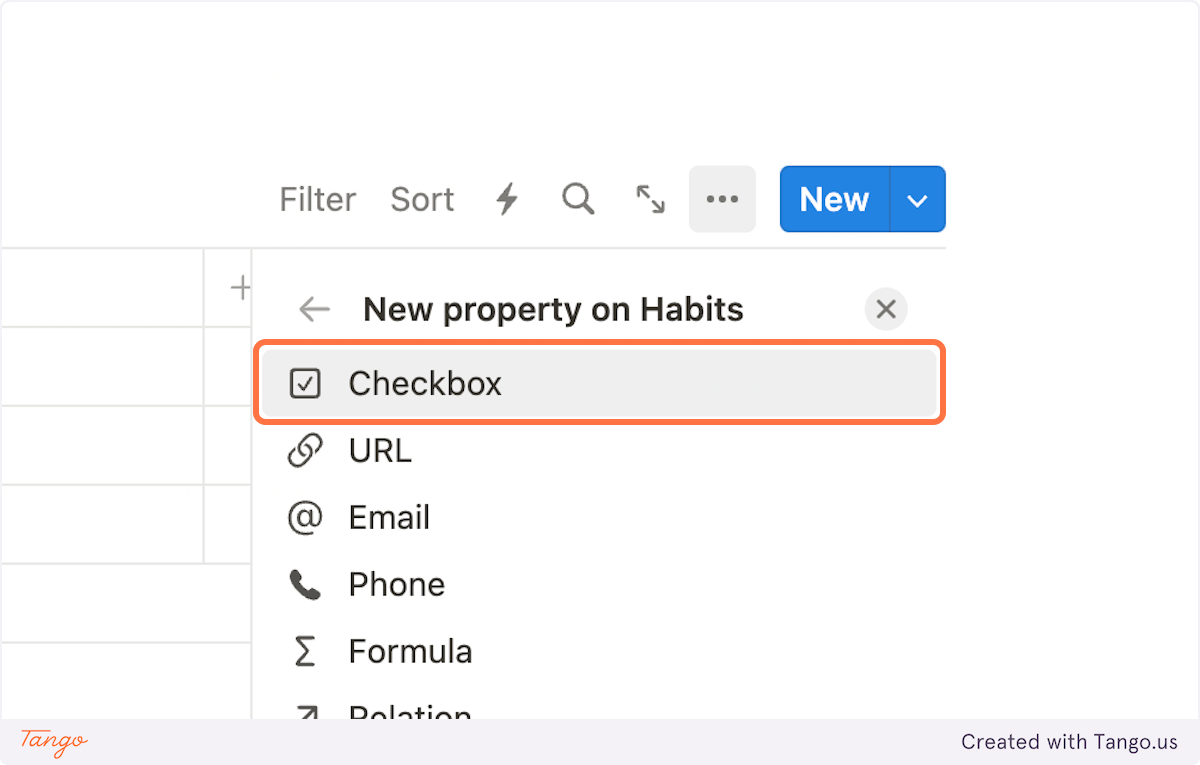
14. Go back
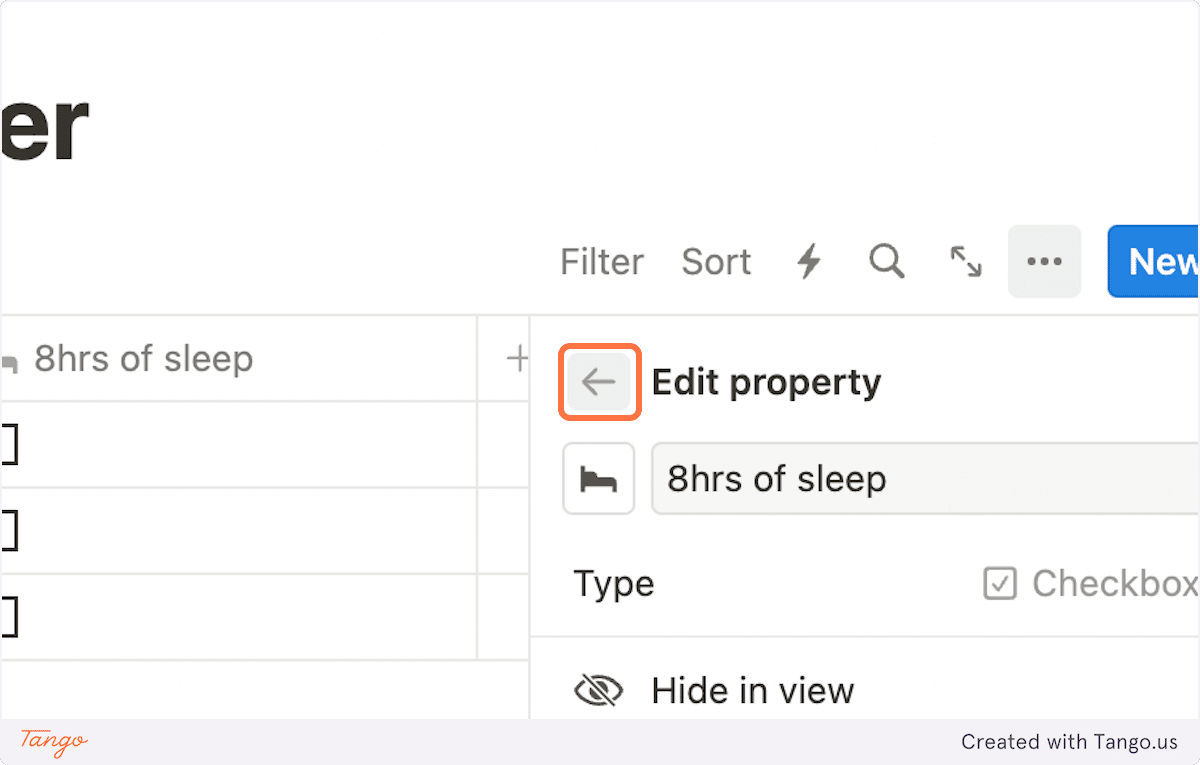
15. Click on “New property” and add as many habits as you’d like
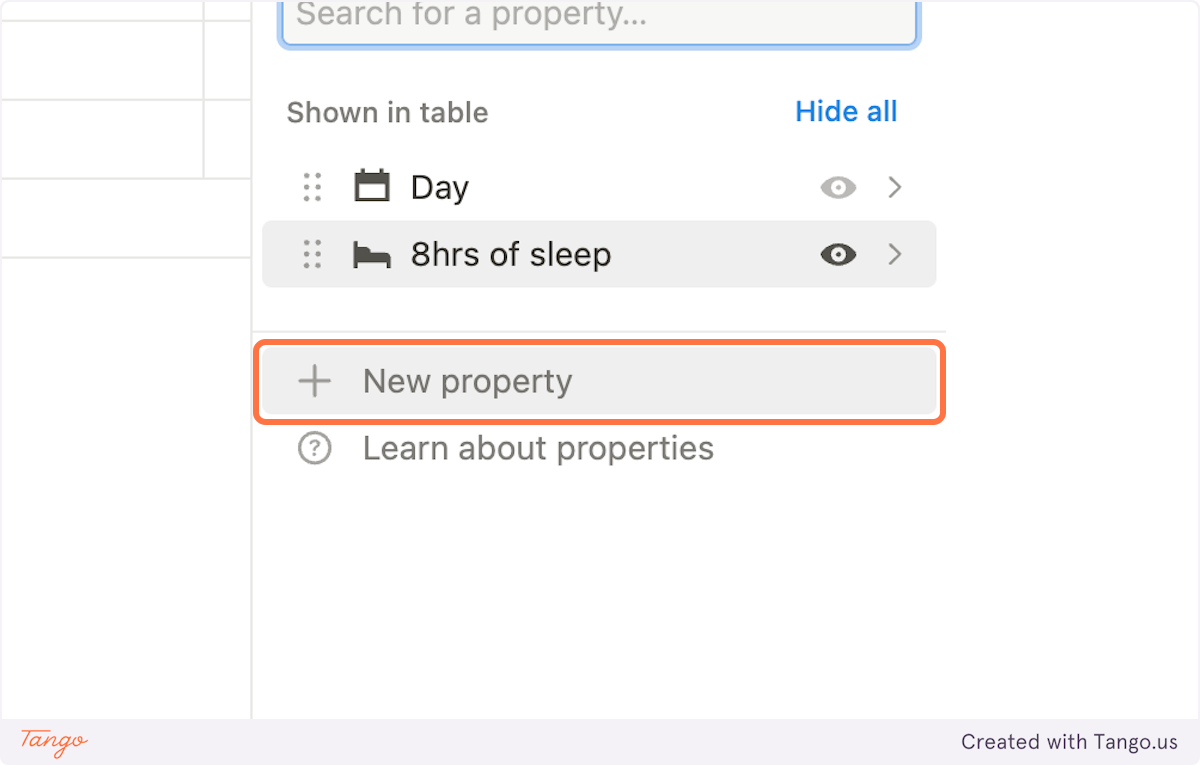
16. Once finished, let’s add another property to showcase our progress. Choose Formula type and click on Edit
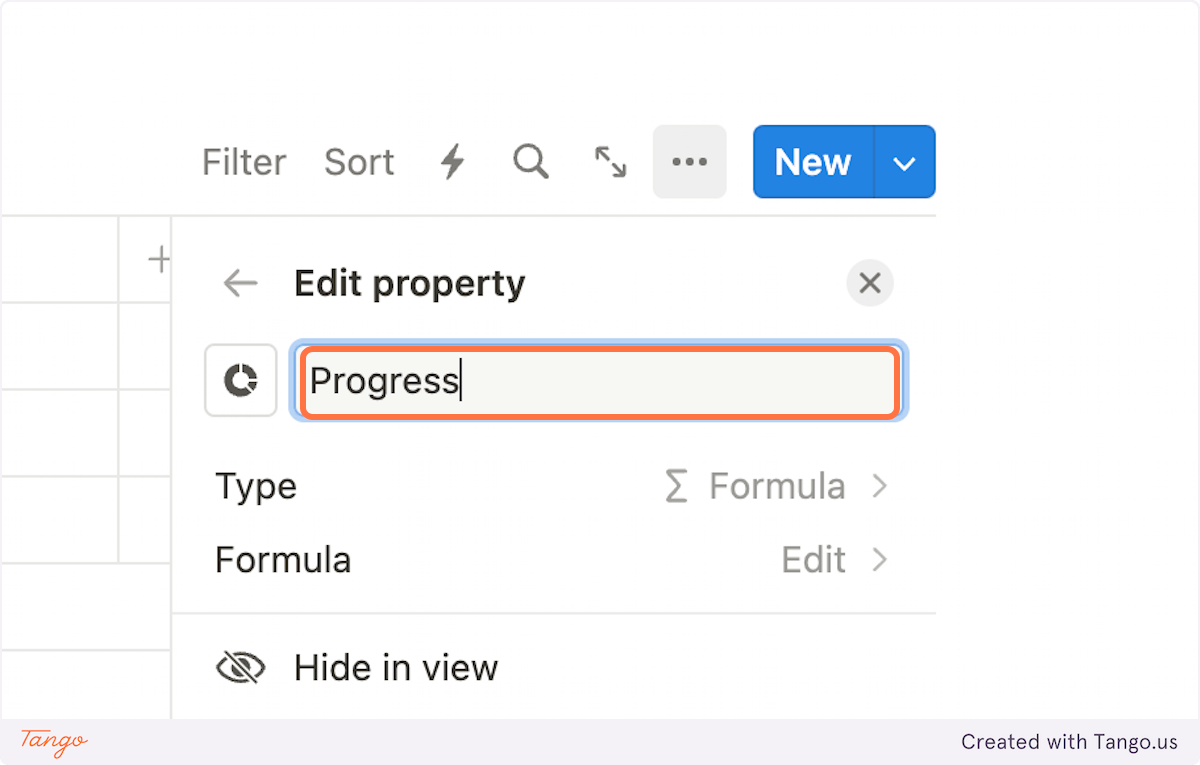
17. Sum all your existing habits with the wrapping function `toNumber()` and click Done
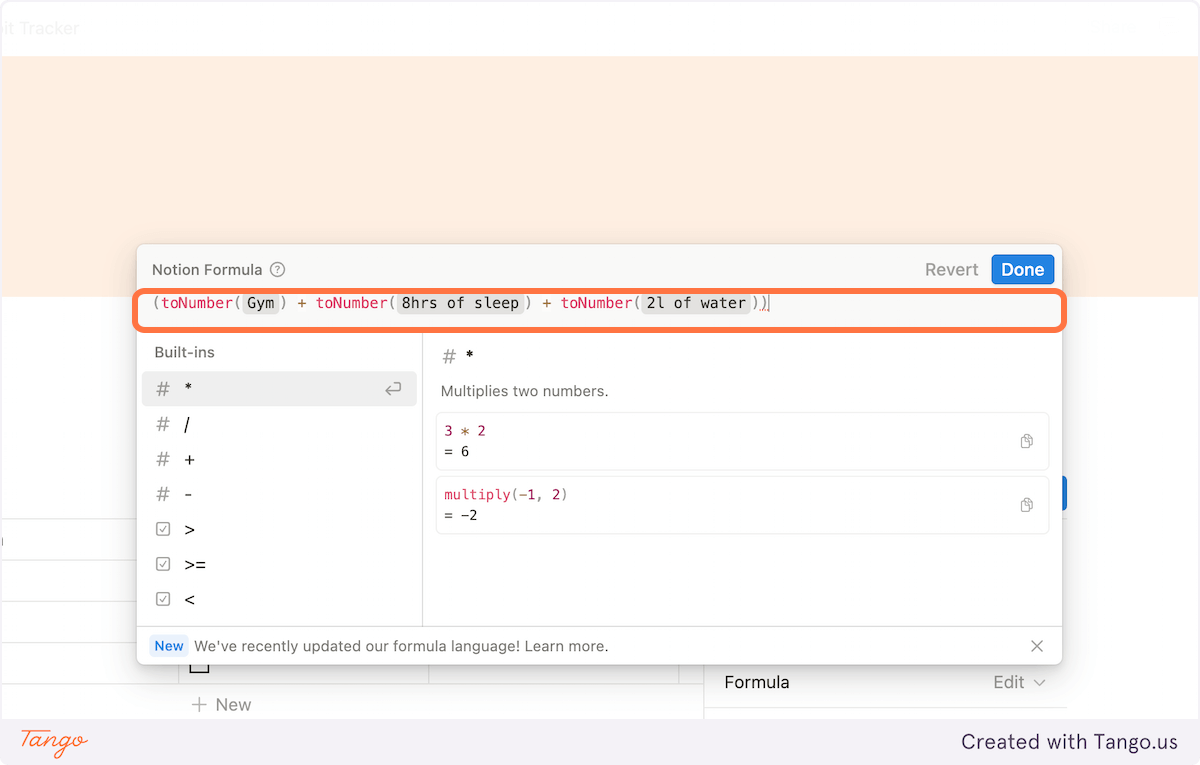
18. Click on Bar
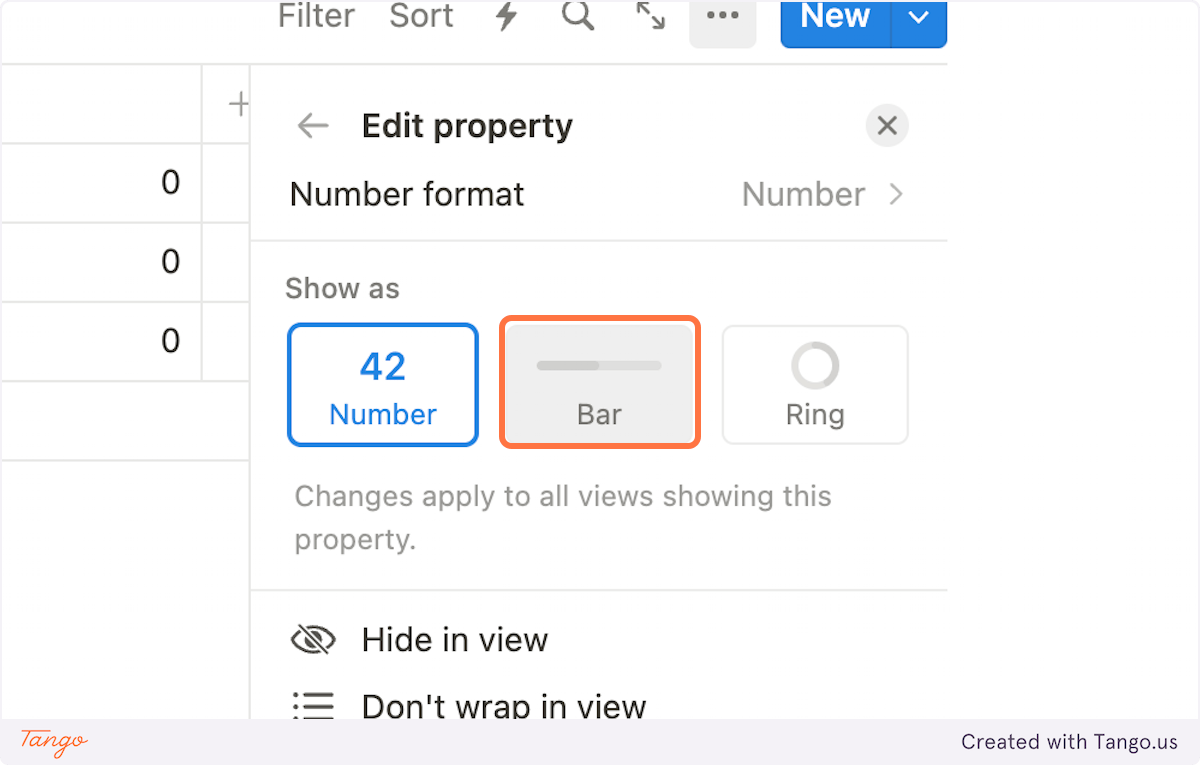
19. In the “Divide by” field enter the number of total habits. In our case, it’s 3
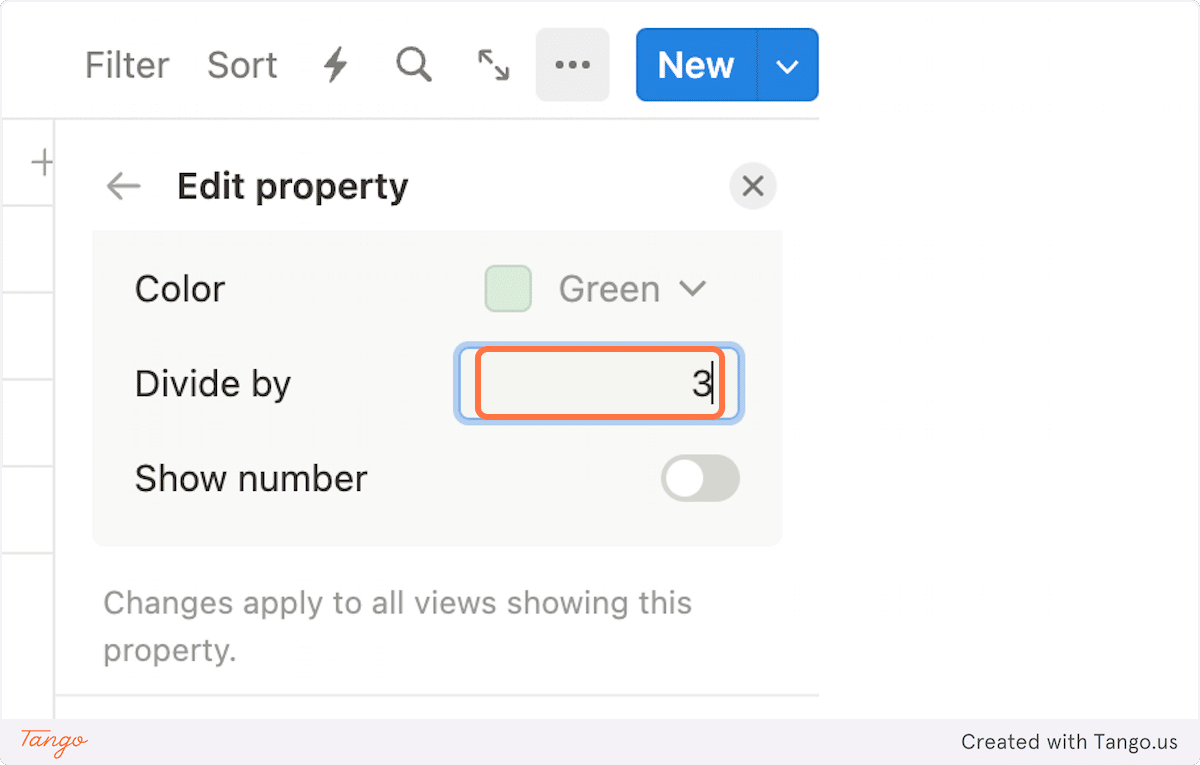
20. Lastly, create a “Created time” property and hide it from the view
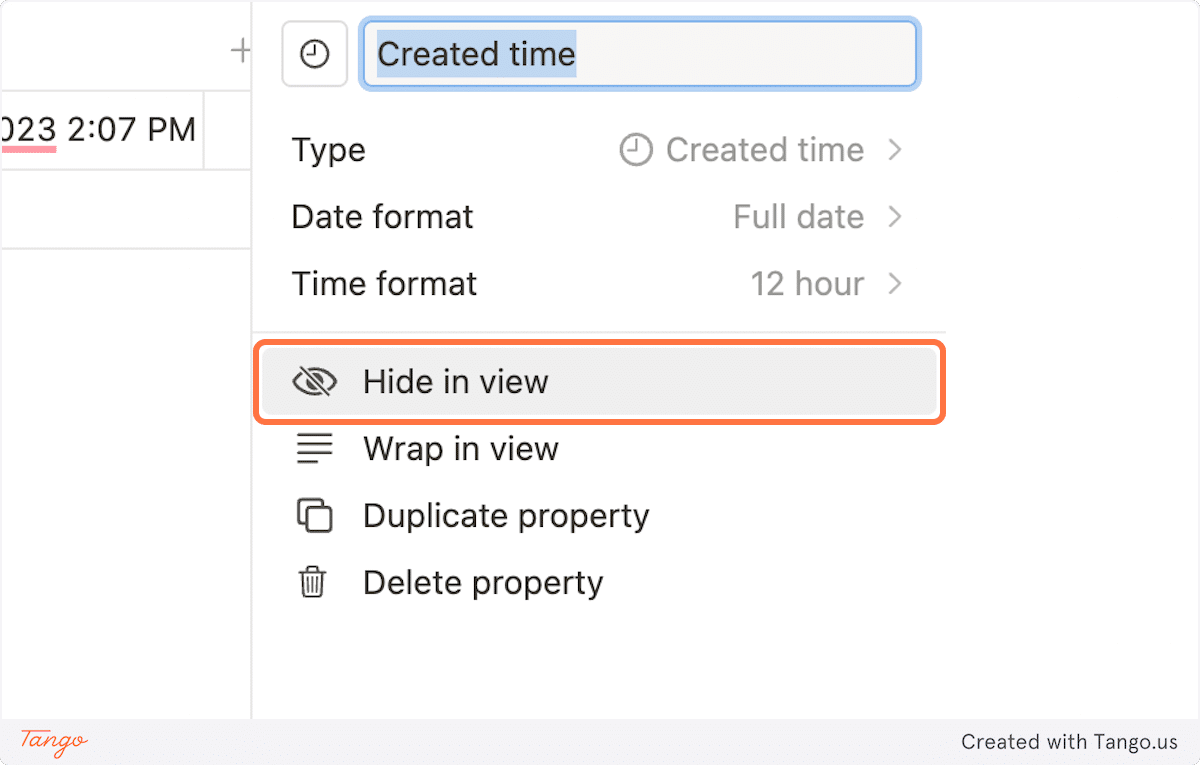
21. Feel free to update the icons, add habits, and organize the order however you feel pleased
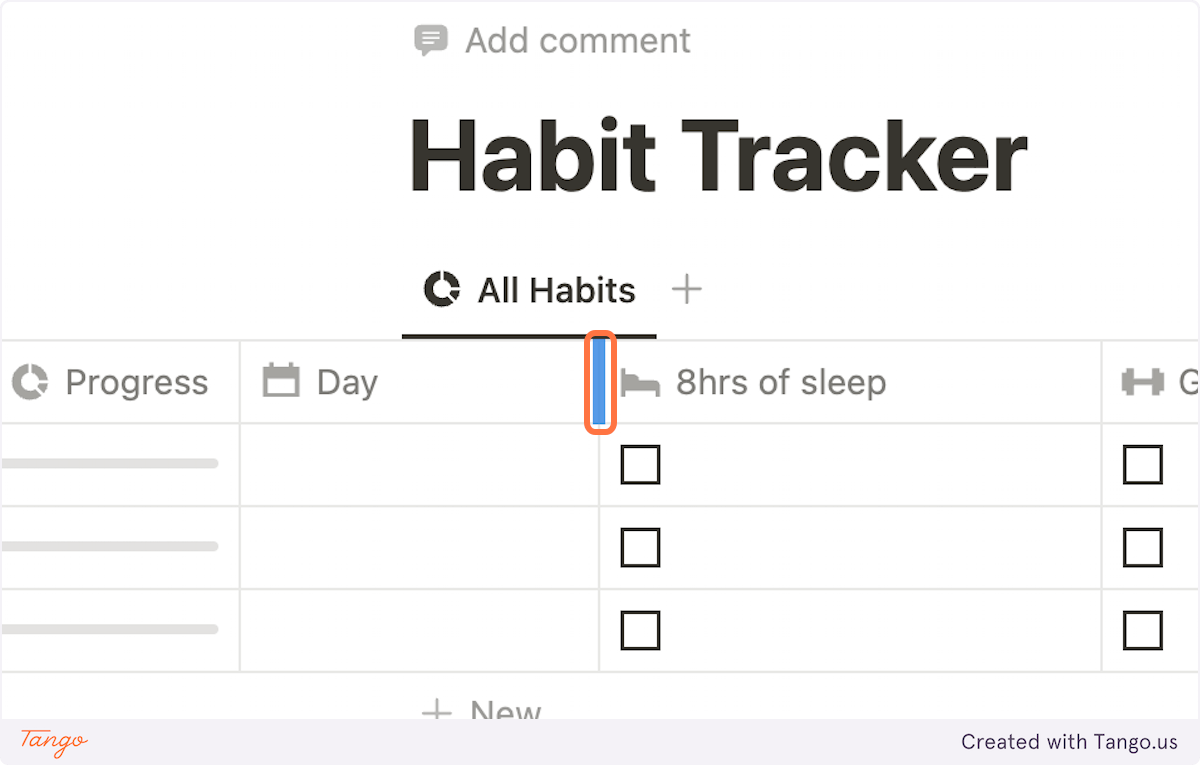
22. Once our database is fully set up, let’s make our habits reoccur every day. Click this arrow next to the New button
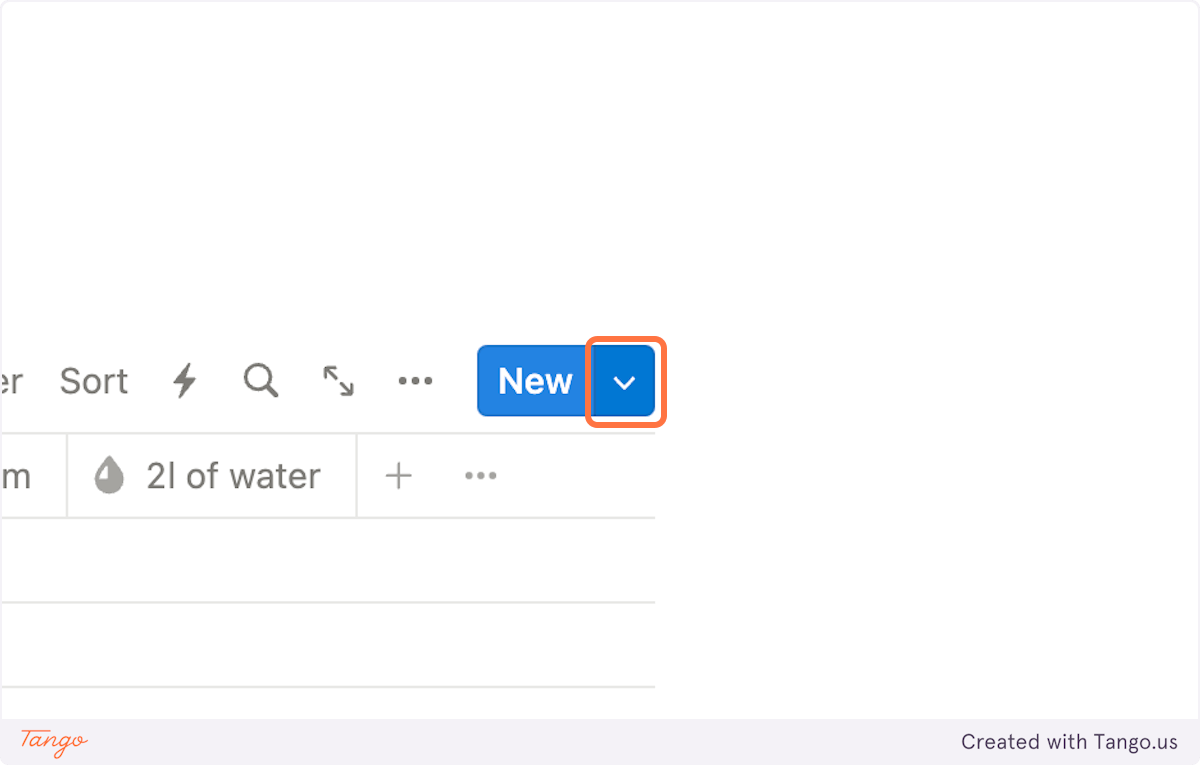
23. Click on “New template“
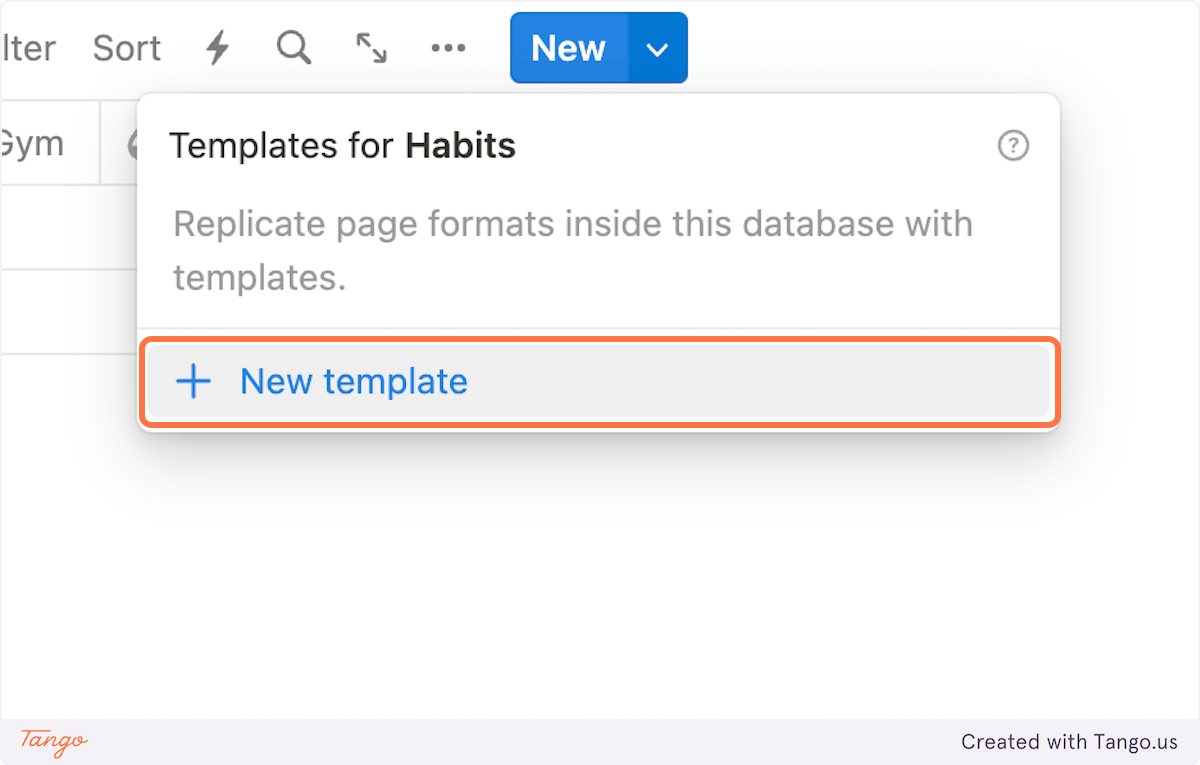
24. For the main title functioning as our “Day” property, let’s type “@today” to be populated with the date of duplication
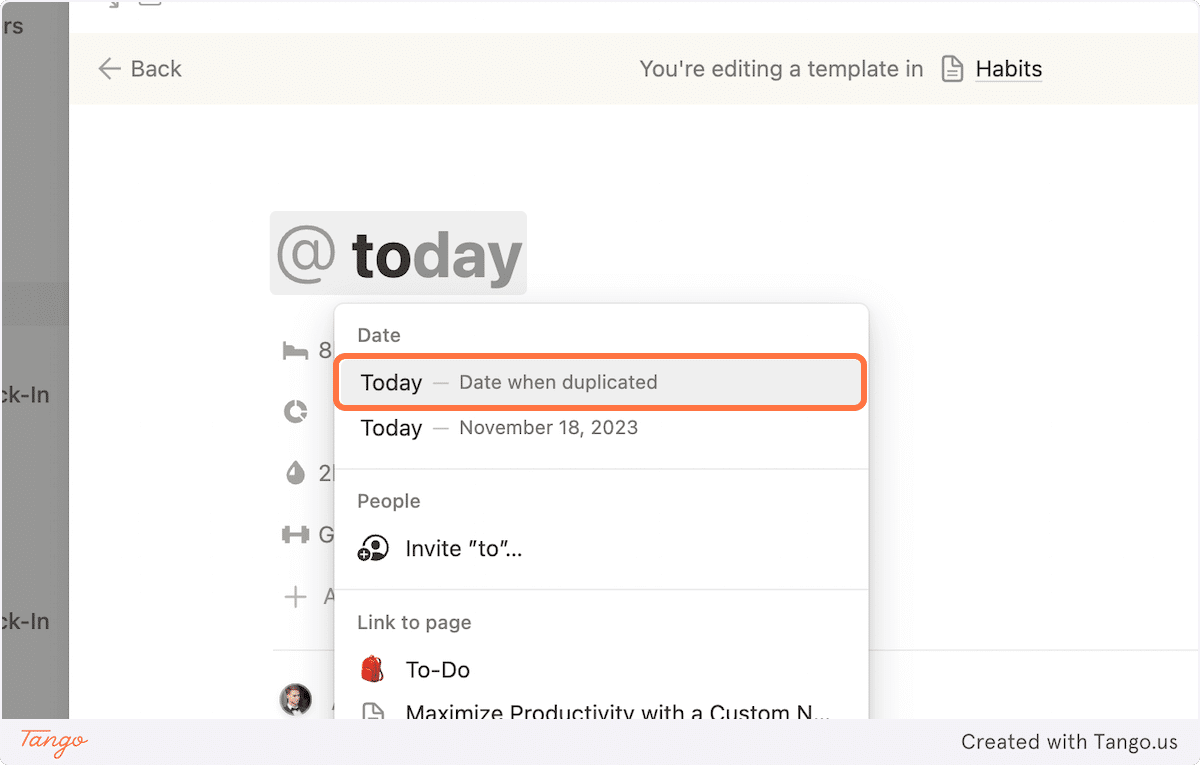
25. Click outside the template to exit editing the template and click again on this arrow button
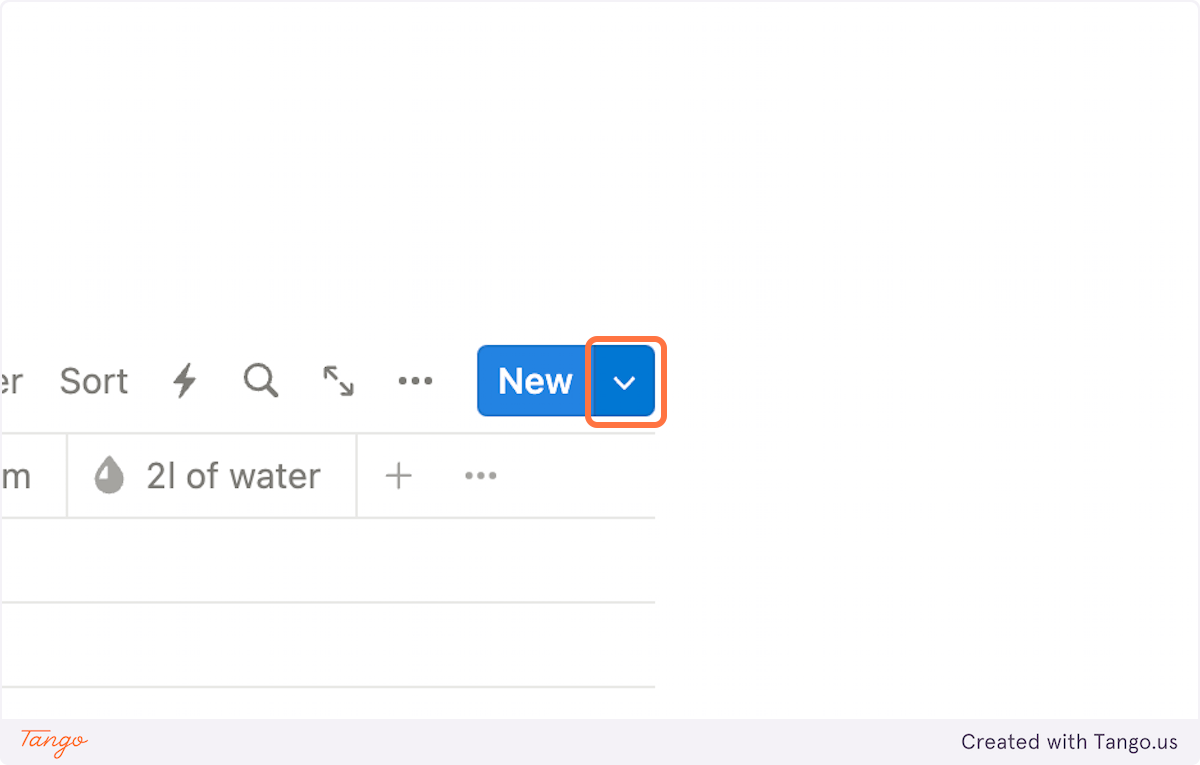
26. Click on this button
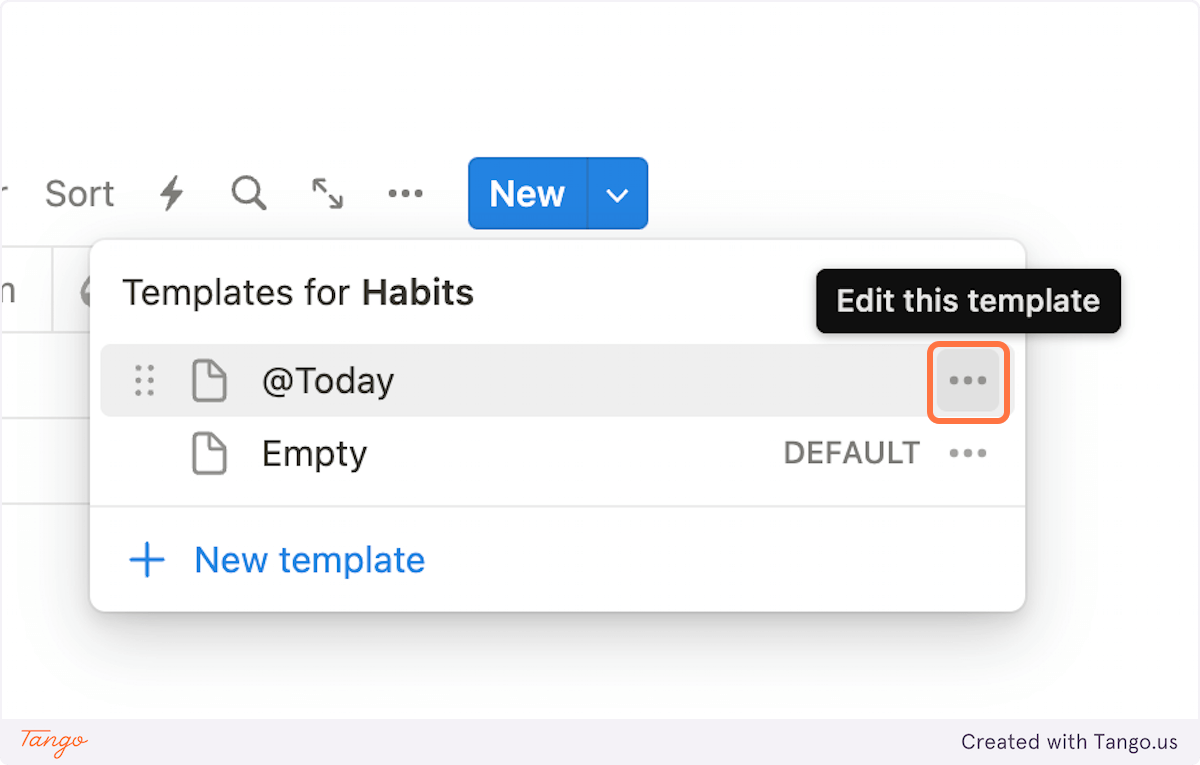
27. Click on “Set as default”
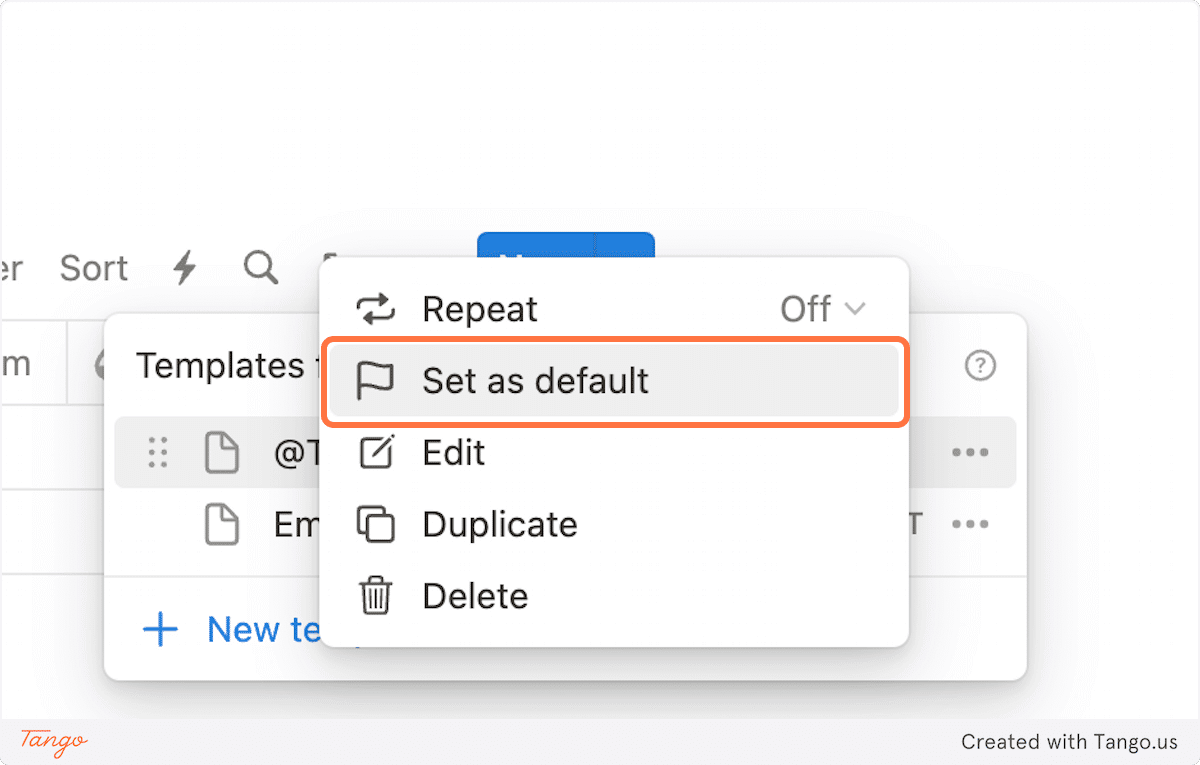
28. Click on “For all views in Habits”
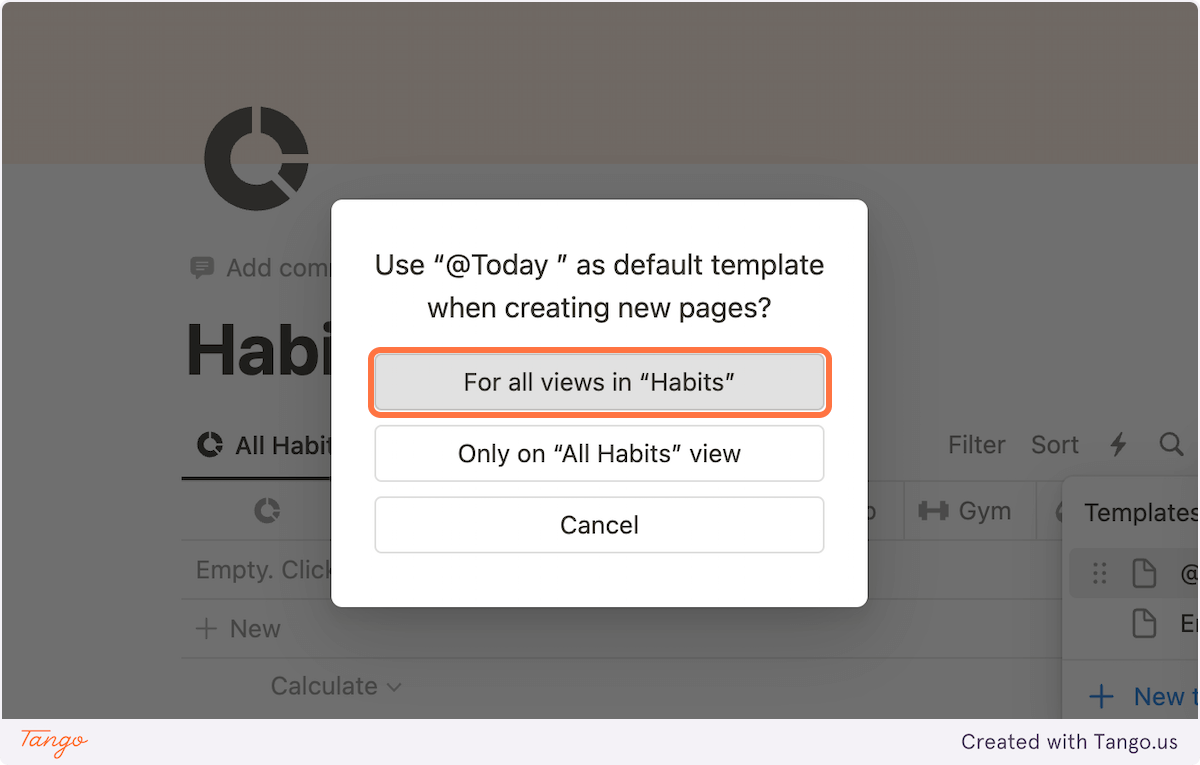
29. Click on this button again
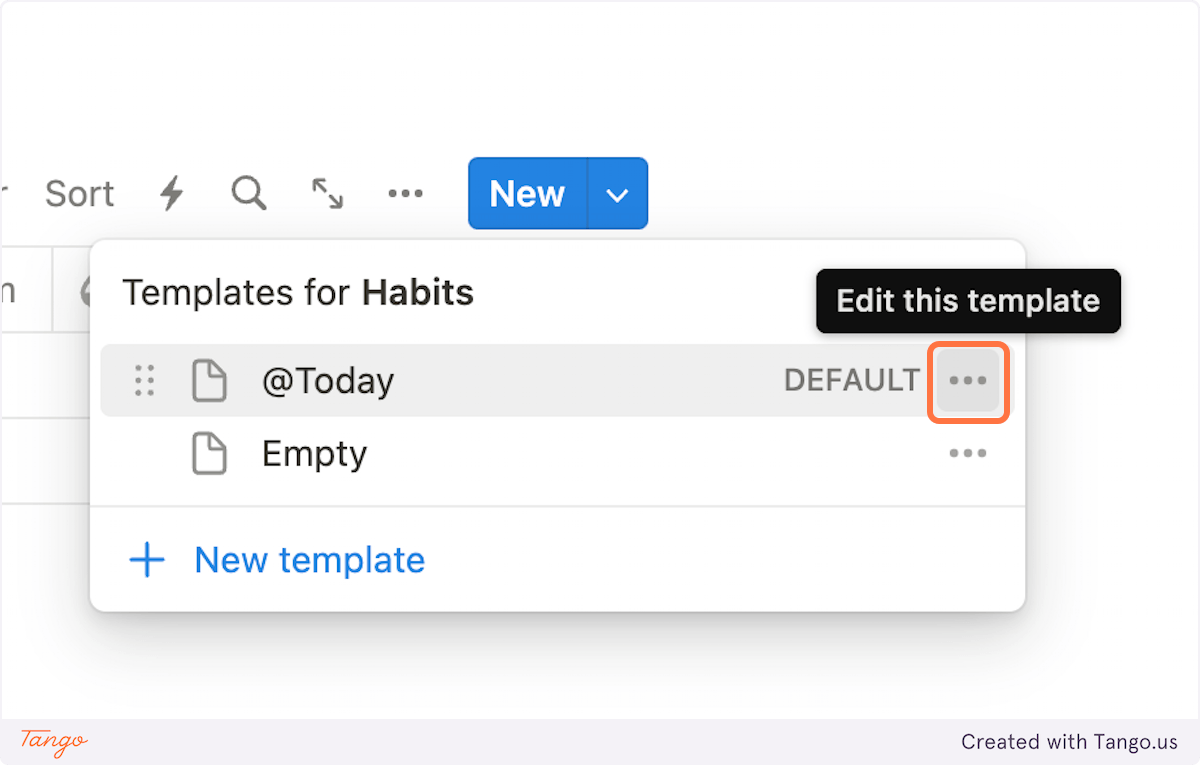
30. Click on Repeat
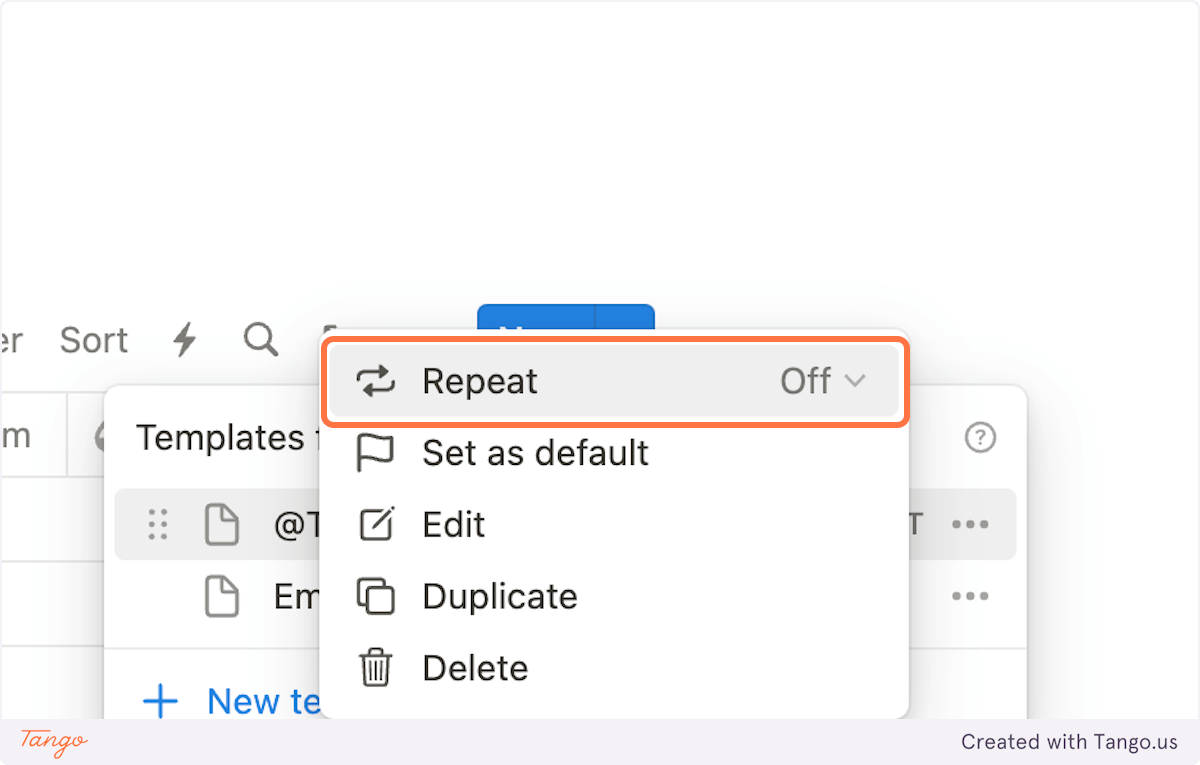
31. Select the “Every day” option

32. Choose a suitable time. Usually, it’s better to schedule it early in the morning

33. Click on “Save”
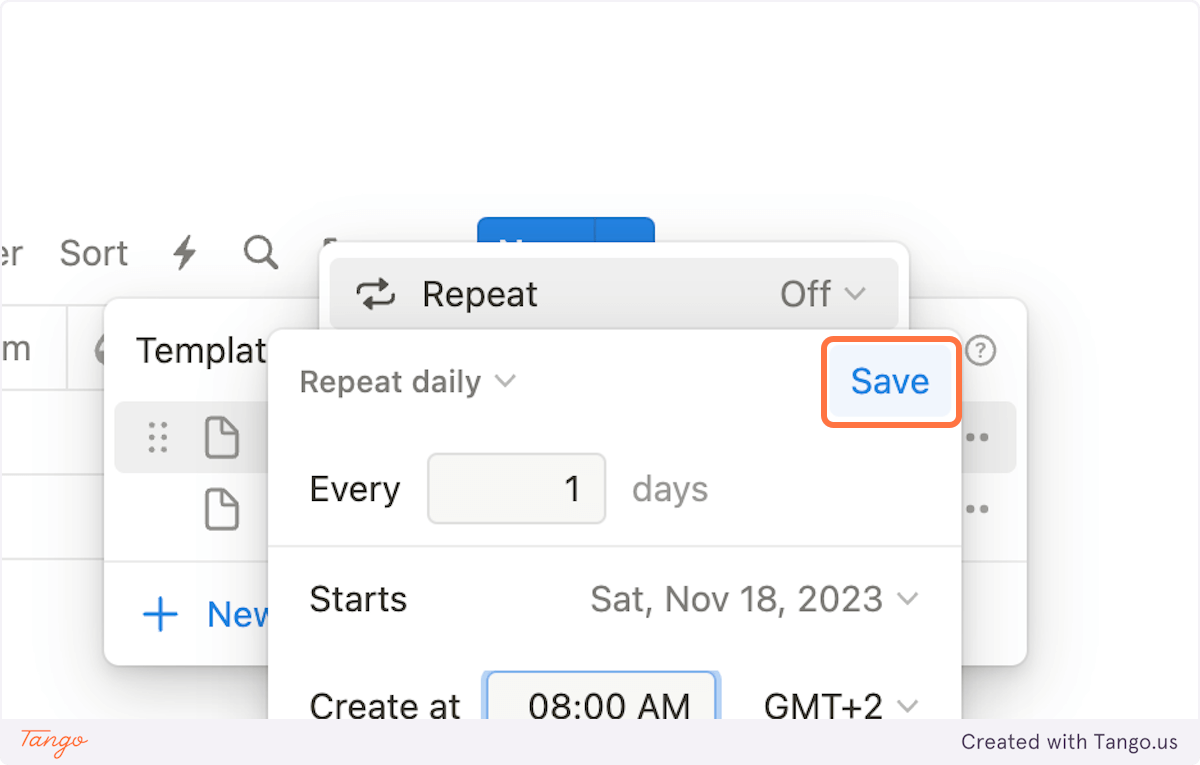
34. Now every day our database will be populated with new habits for us to check. Alternatively, clicking on the “New” button will populate our habits manually

35. Now let’s create some additional views
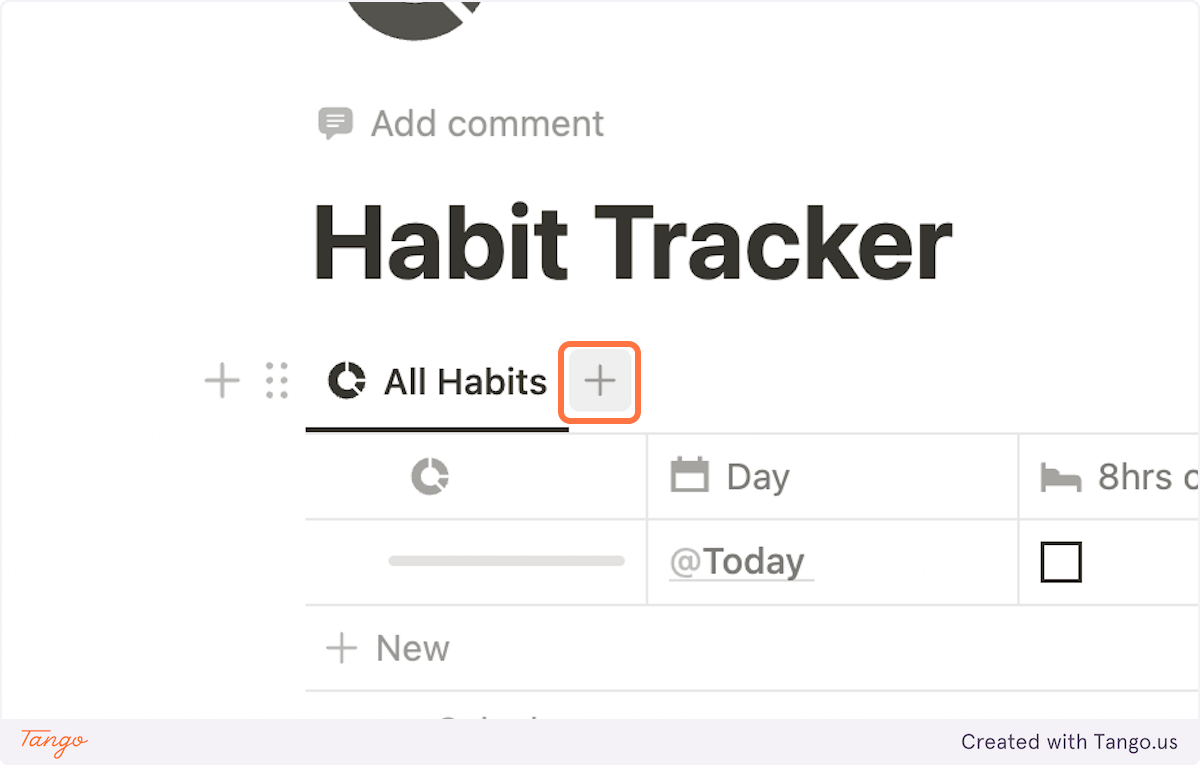
36. Will create a view to show only this week’s habits
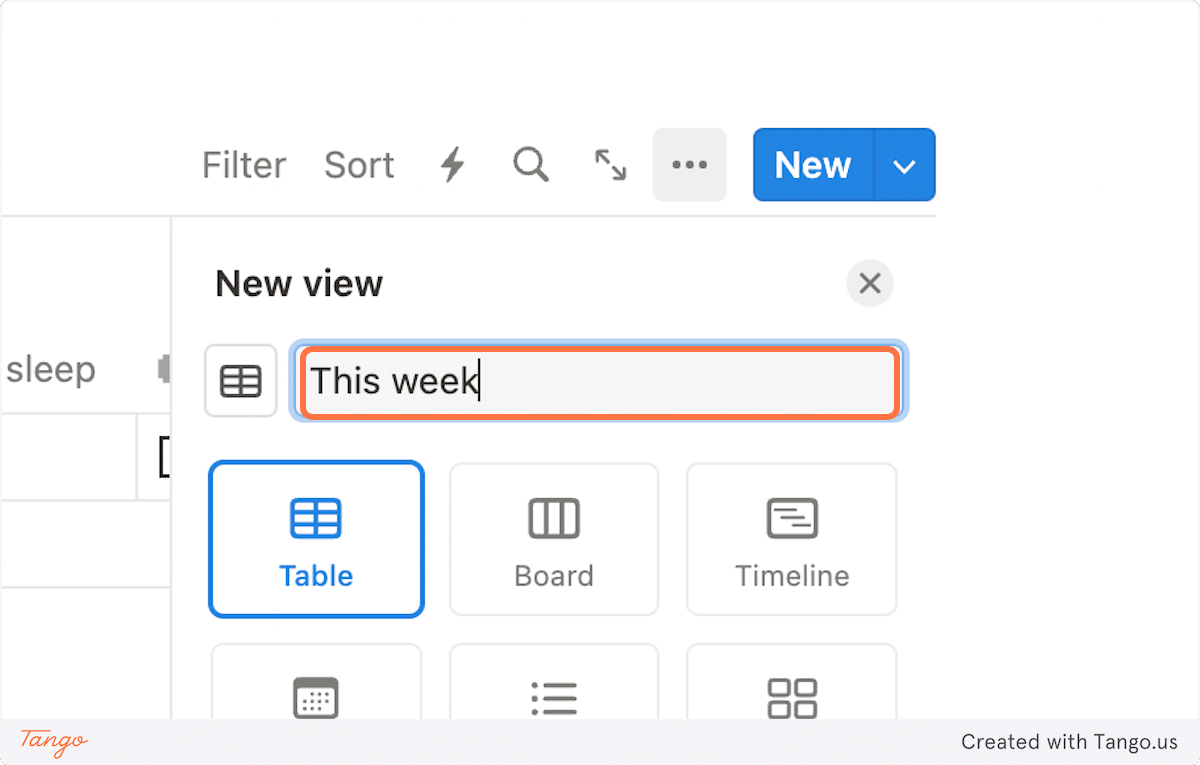
37. Let’s add a filter
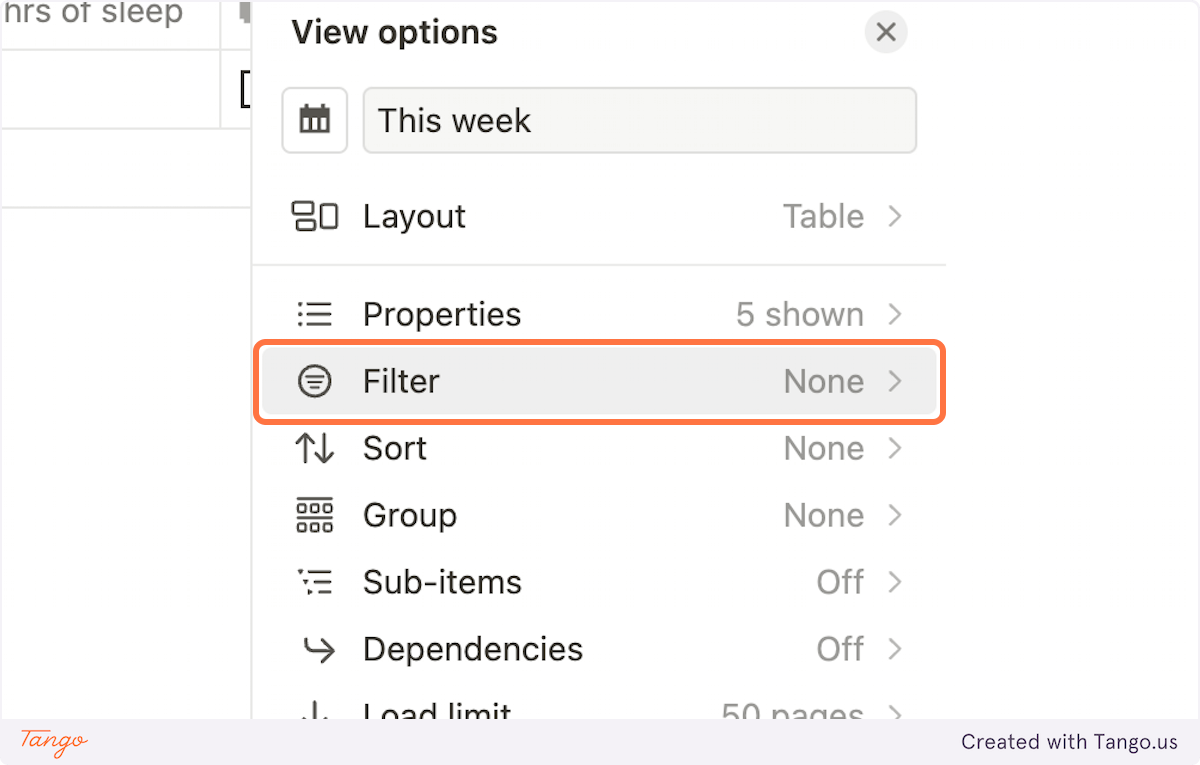
38. Select to filter by the “Created time” property
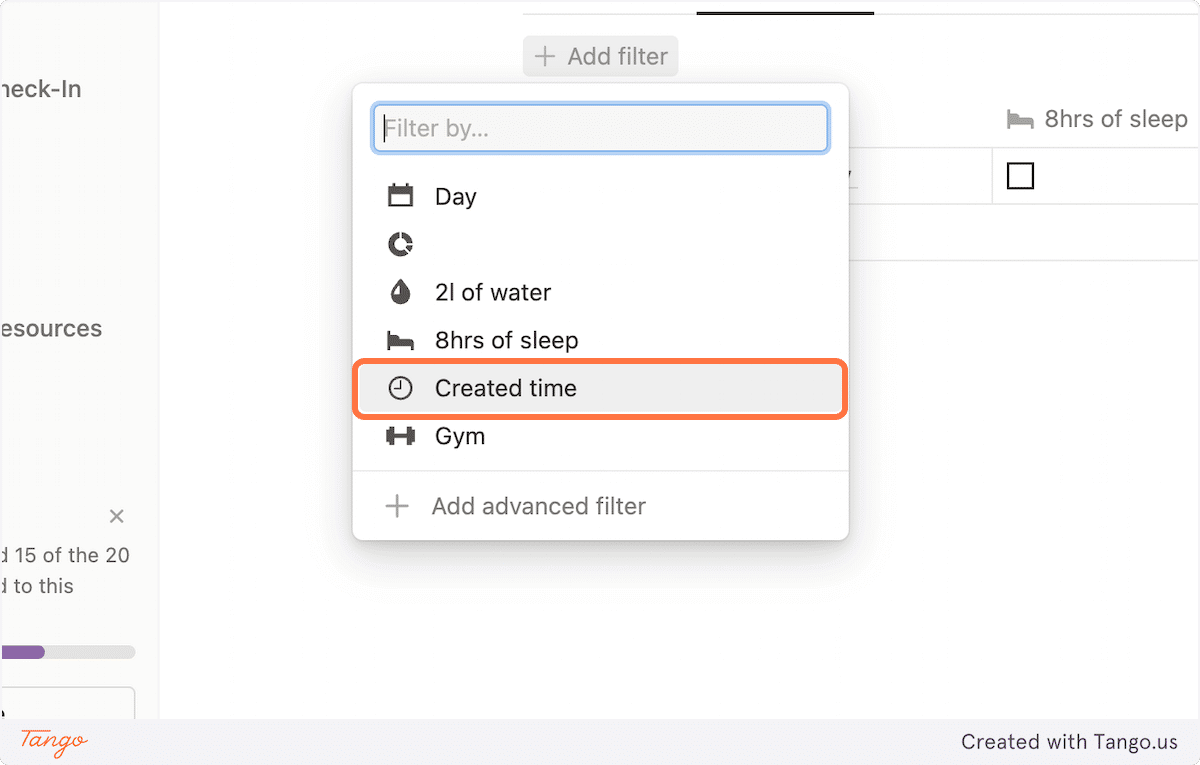
39. Click on “is”
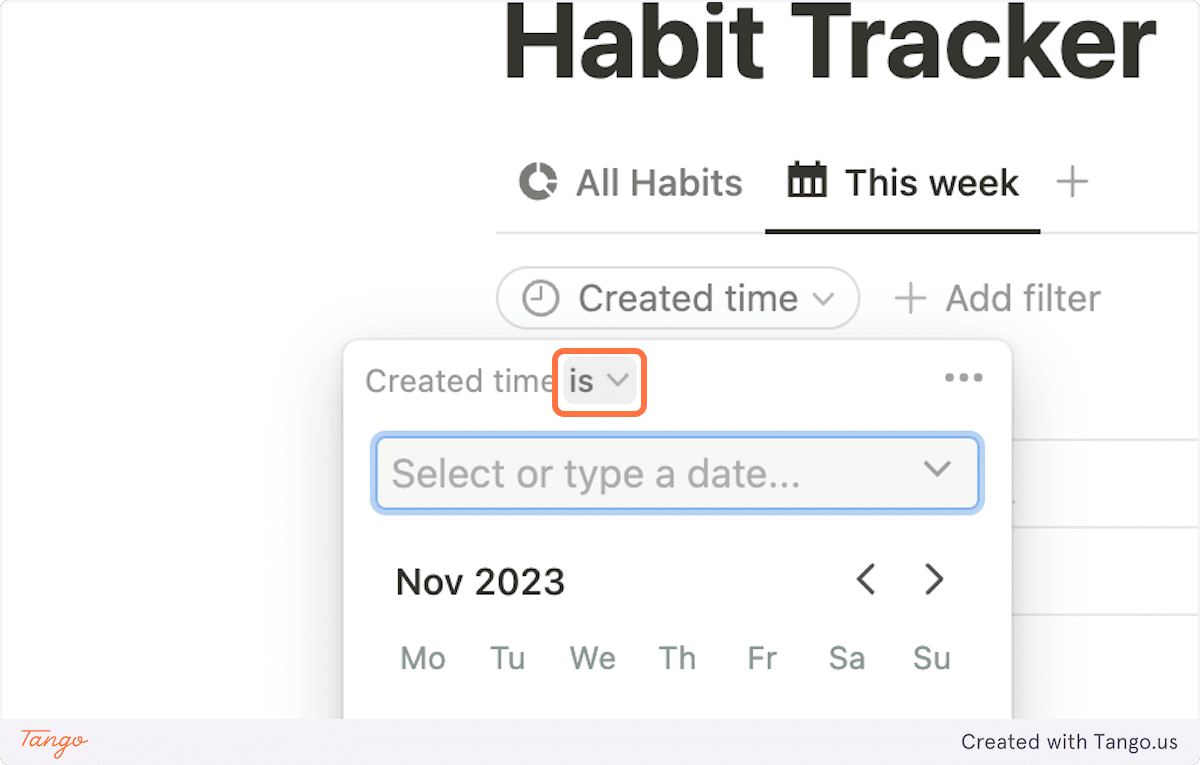
40. Change it to “Is relative to today” and select “This week”
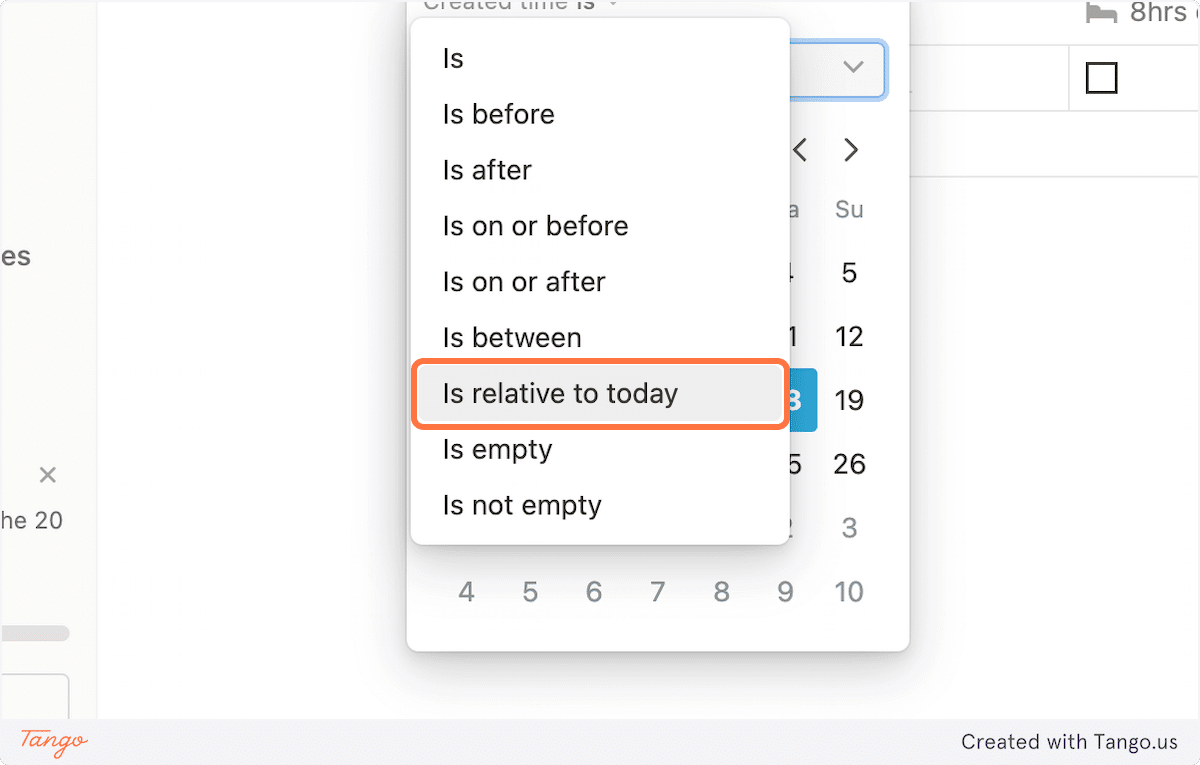
41. Now duplicate this view and call it “This Month”. The only changes will make is in our filter we’ll change it from “This week” to “This month”

42. Now let’s create our final view. Click on Calendar view
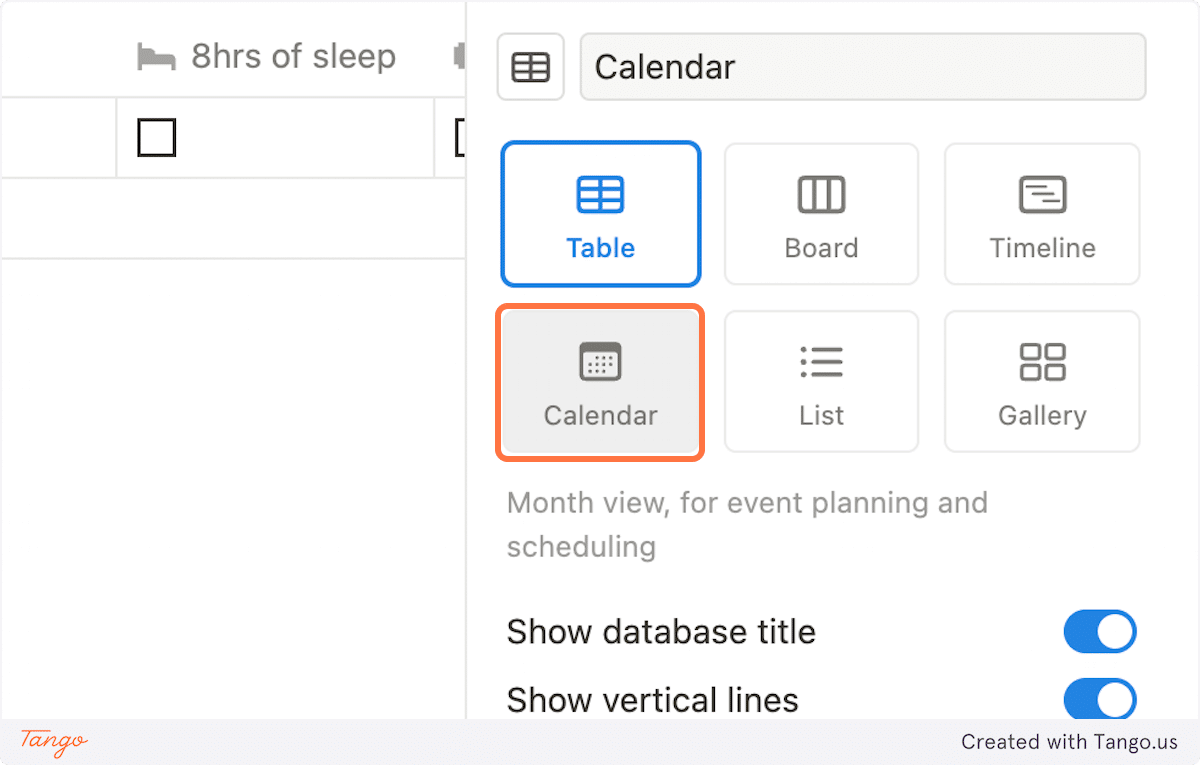
43. Click on “Week” and click “Done”
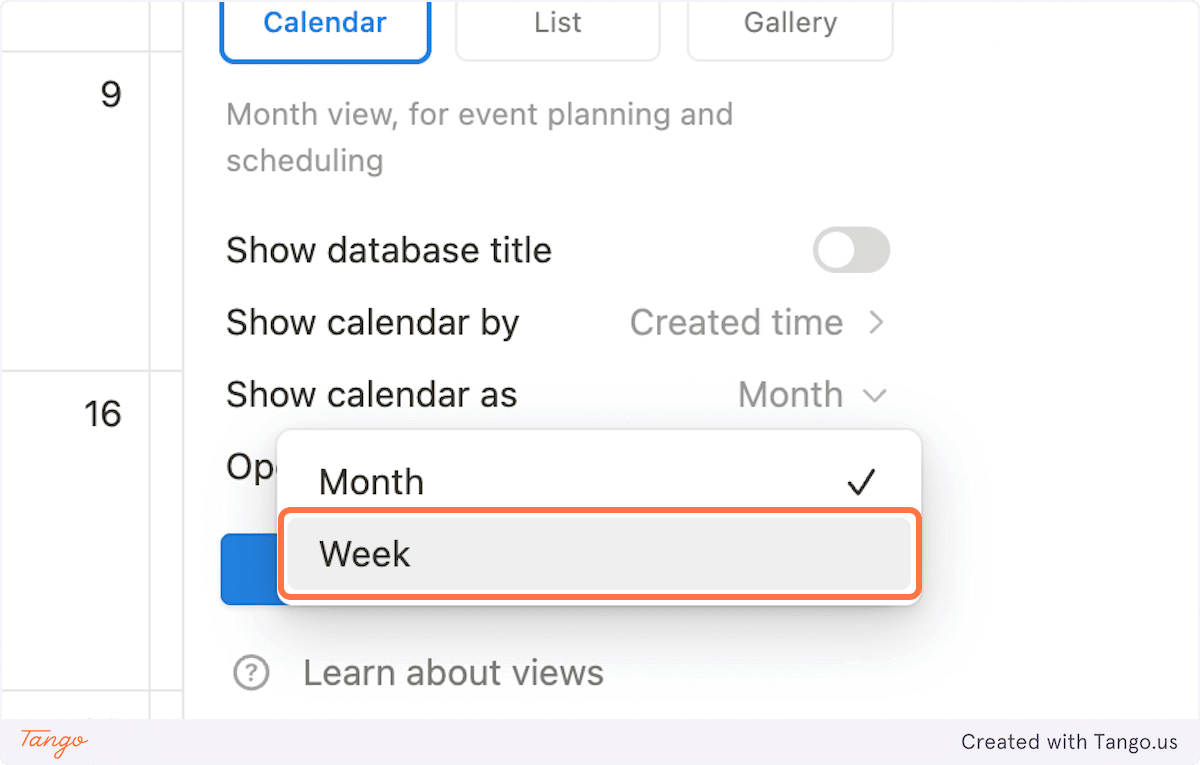
44. Click on Properties
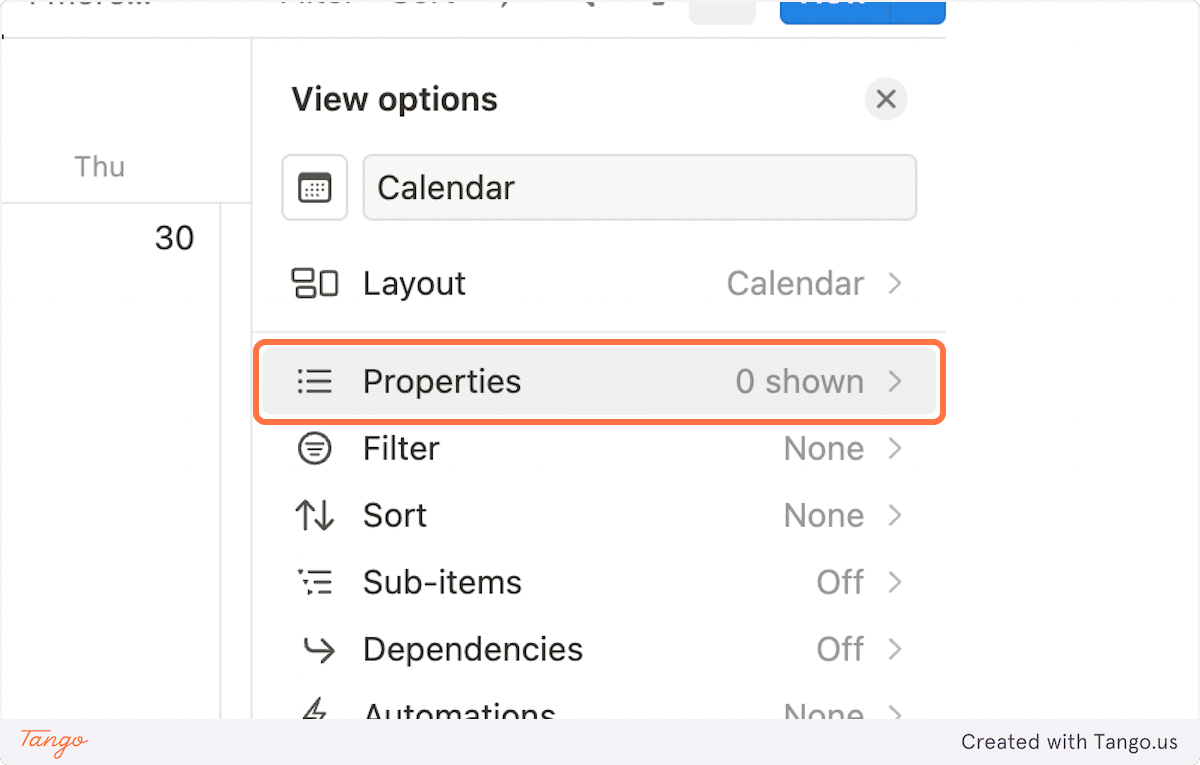
45. Unhide every habit to be present in the calendar view. Don’t forget to unhide the progress property as well
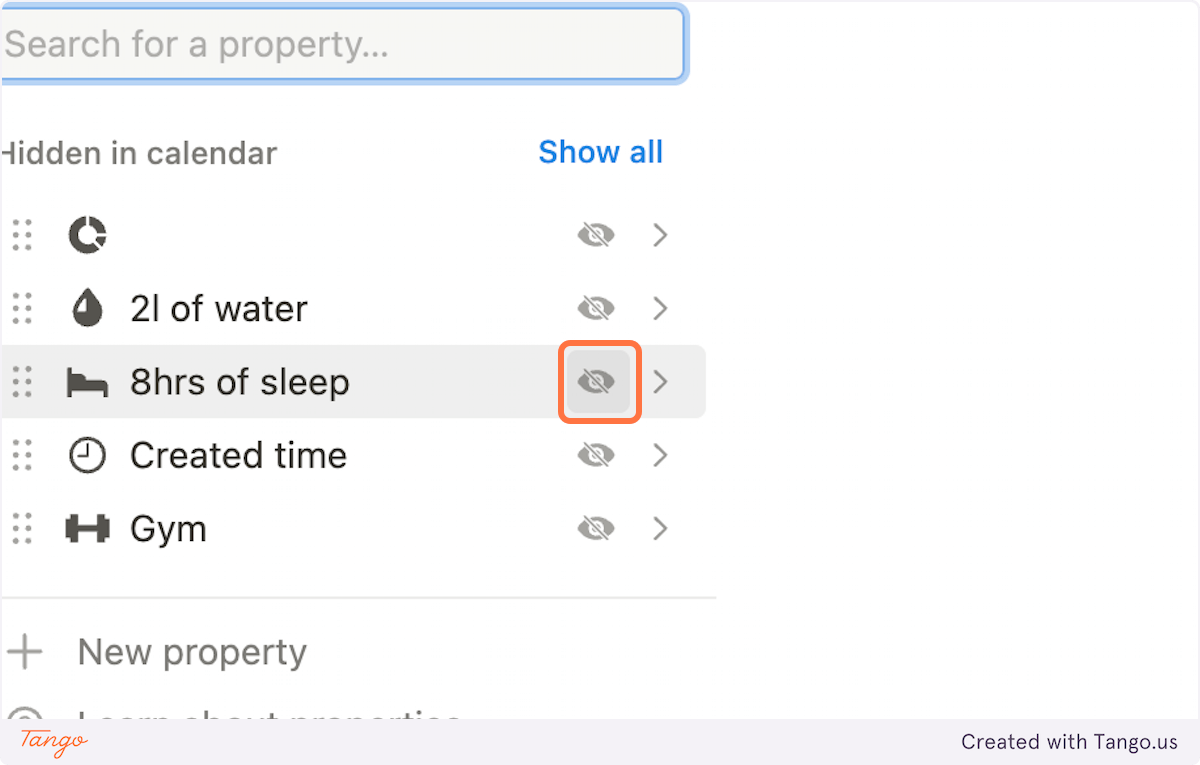
46. You should see something like this

Bonus Section: Styling and Shortcut Enhancements for Your Notion Habit Tracker
Dive into the bonus part of our tutorial where we elevate your Notion habit tracker to the next level. Here, we’ll guide you through the creative process of adding a touch of style to your template and integrating quick shortcut buttons for streamlined usage.
47. Add a “Callout” block to our page and drag and drop our habits table inside this block
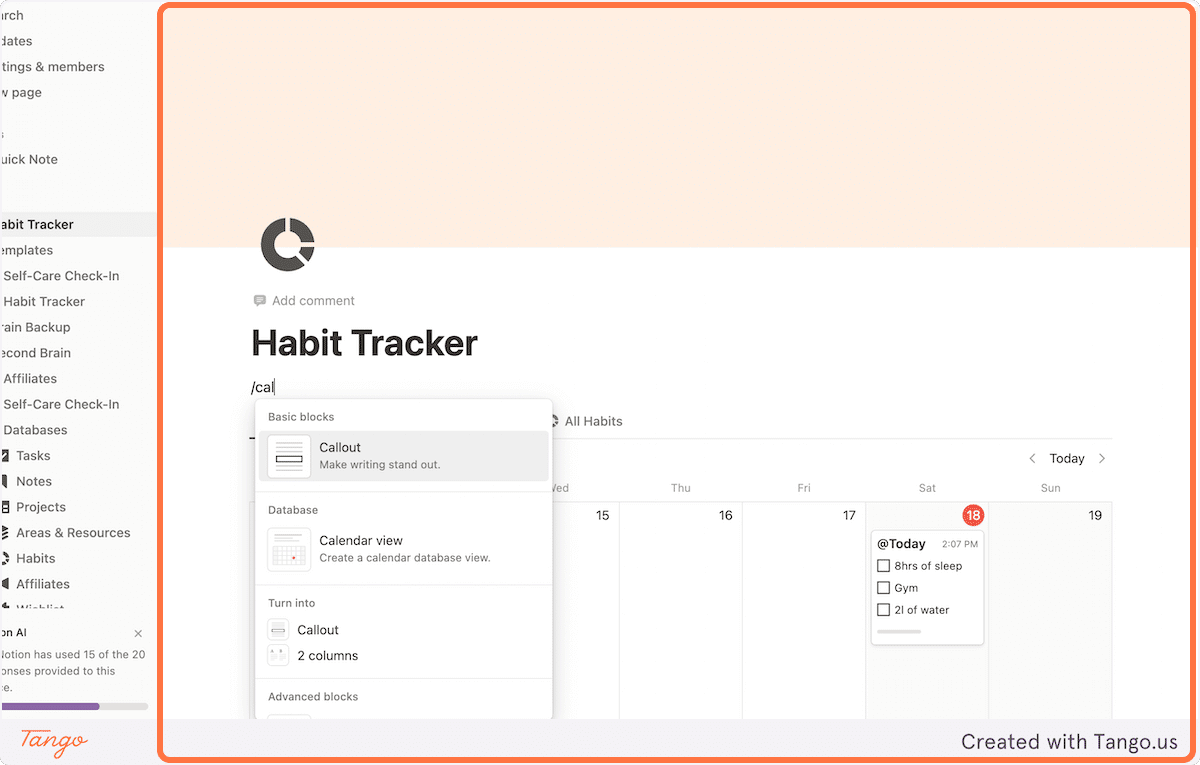
48. Add a Button

49. Name the button as one of the habits

50. Add a step to edit pages

51. Select your Habits database

52. Click on “Edit a property” and select the habit you chose to edit

53. Select on “Checked” value
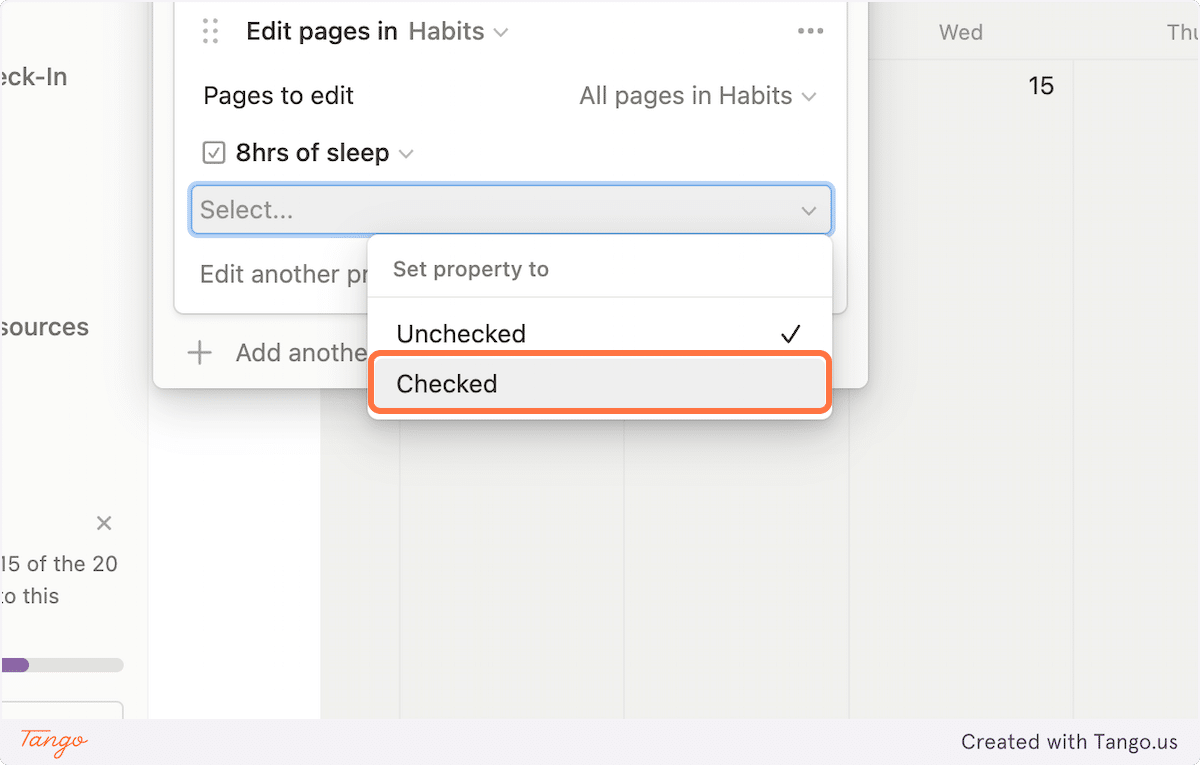
54. Click on “All pages in Habits”
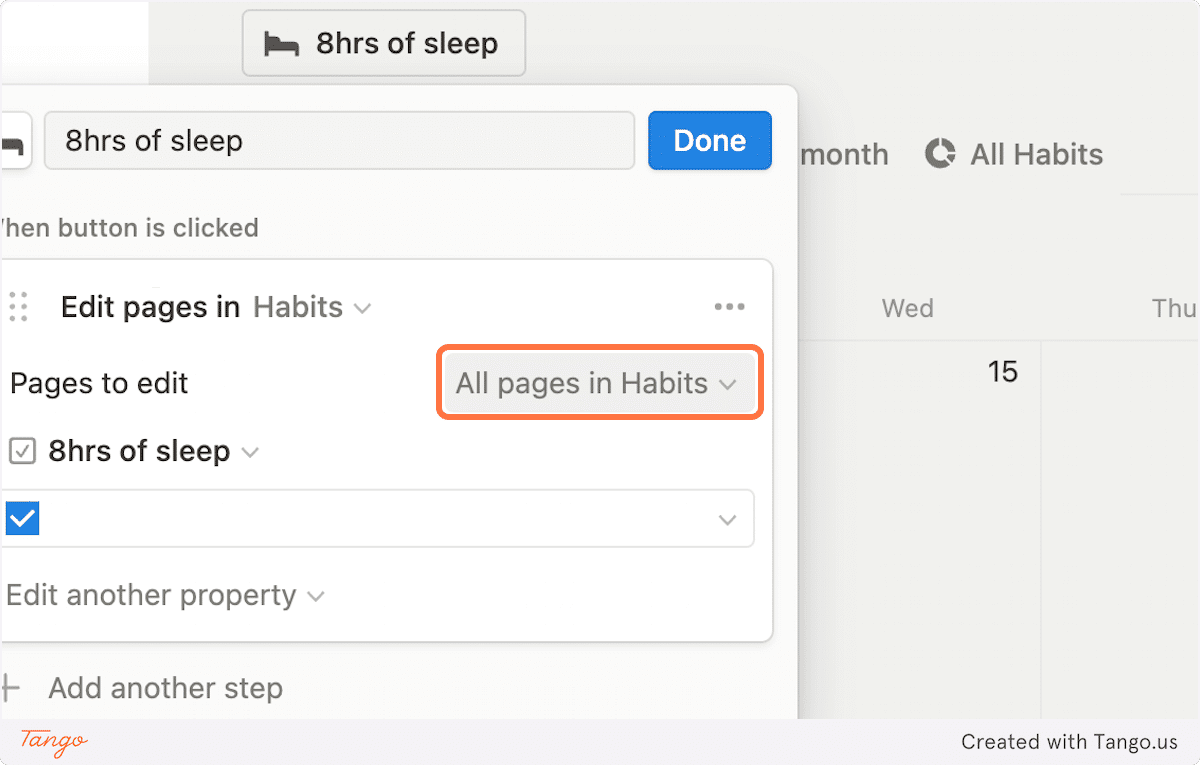
55. And target the habit by filtering them by today’s created time. Click “Done”

56. Duplicate this button based on how many habits you have and edit them accordingly
Conclusion
As we wrap up this guide on maximizing productivity with a custom Notion habit tracker template, remember that consistent tracking is key to developing lasting habits. While building your own template is a rewarding journey into the depths of personalization, we understand the need for an immediate solution. That’s why we’re offering a free Notion template habit tracker for download. It’s our way of helping you leap into action with a tried-and-tested framework that can revolutionize your daily routines.


