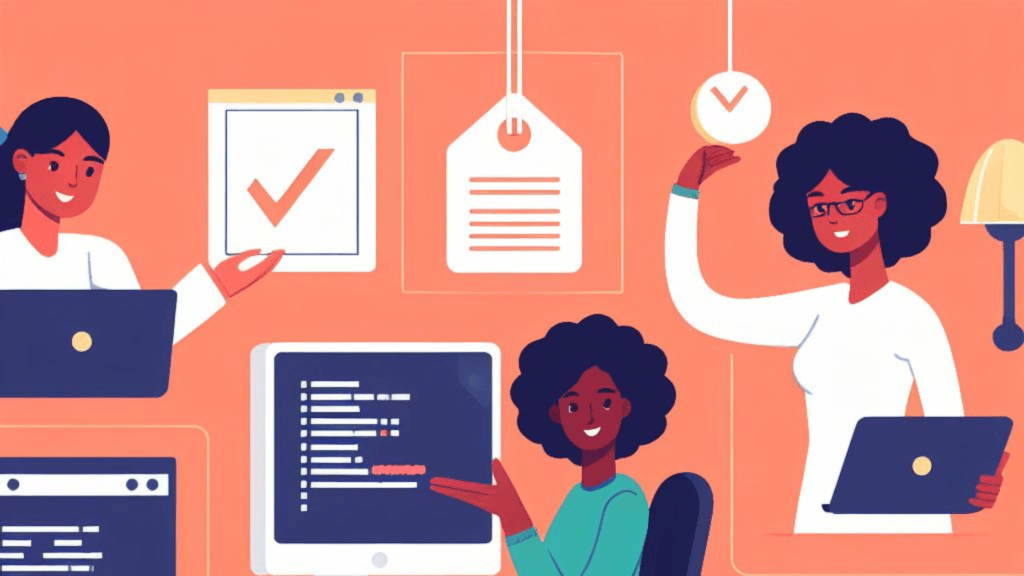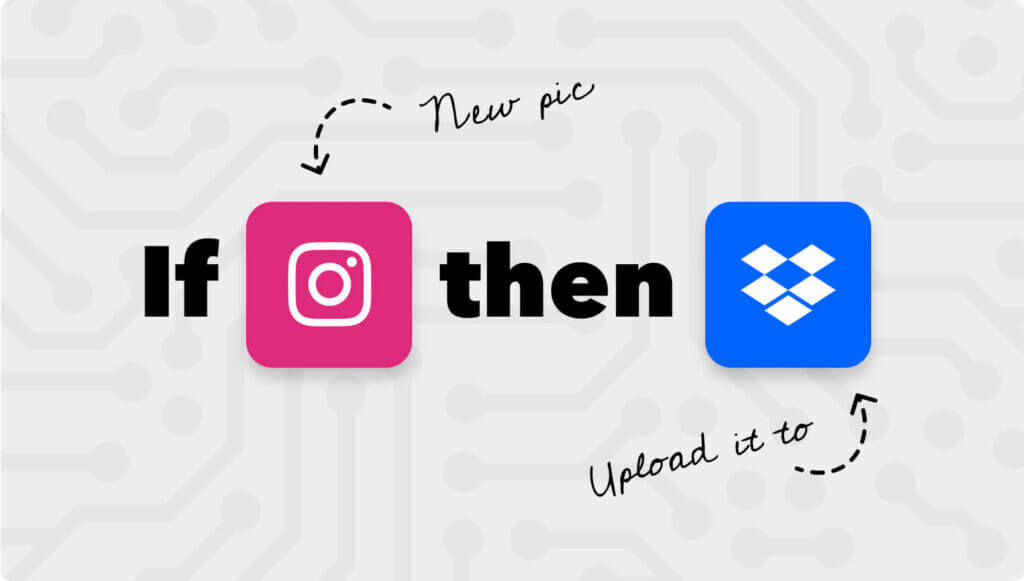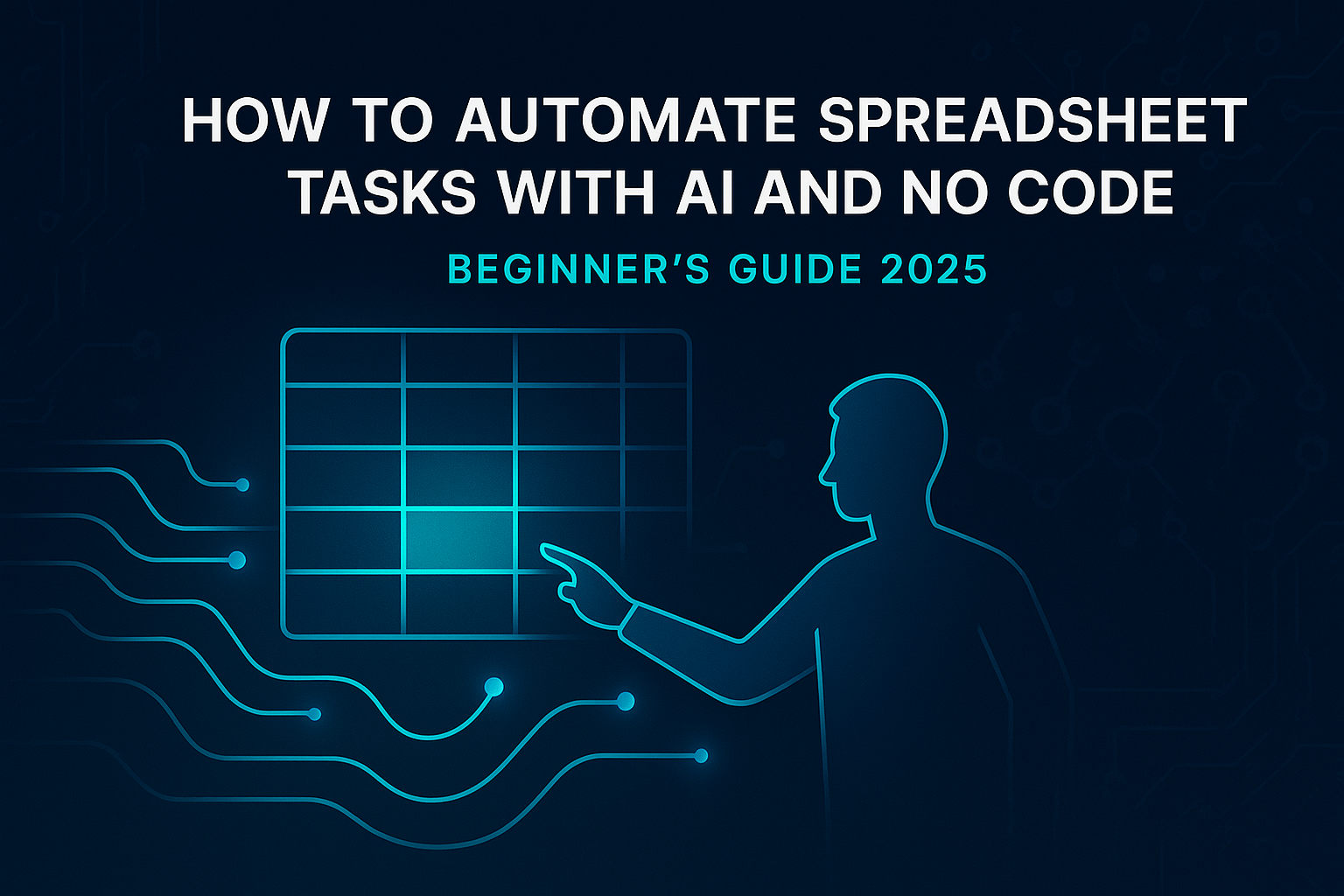
Spreadsheets are powerful — but repetitive work inside them is exhausting.
Manually copying data, creating reports, or updating rows every day eats up time you could spend actually analyzing results.
Table of Contents
The good news? You don’t need to be a programmer to change that.
In 2025, tools like n8n make it possible to automate your spreadsheet workflows with no code, while keeping your data private and under your full control.
In this guide, you’ll learn:
- Why automation matters for spreadsheet users
- How to use AI and no-code tools to automate data management
- A step-by-step example workflow in n8n
- 5 simple automation ideas you can start with today
- When to move beyond basic automation
👉 Want more inspiration? Download our free guide with 100 Automation Ideas and discover how to simplify your work with smart, no-code systems.
Why Automate Spreadsheet Tasks?
Whether you use Google Sheets or Microsoft Excel, the challenge is the same — endless repetitive updates.
Automation helps you:
- ⏳ Save time by eliminating manual data entry.
- ✅ Reduce errors and keep reports consistent.
- 🚀 Improve productivity by letting workflows run in the background.
- 💼 Keep everyone aligned with automatic updates and notifications.
Common use cases include:
- Automatically generating financial summaries.
- Notifying your team when new data is added.
- Keeping customer or sales data synchronized across tools.
Ways to Automate Your Spreadsheets Without Coding
1. Built-In Features in Google Sheets or Excel
- Macros record basic actions for reuse.
- Formulas handle conditional logic.
- Power Query (Excel) transforms data automatically.
👉 These are useful but limited — they only automate within the spreadsheet.
To connect Sheets with other apps, you’ll need a no-code automation platform like n8n.
2. AI-Powered Spreadsheet Automation
Modern AI assistants (like Microsoft Copilot or Google Duet AI) can:
- Summarize data in natural language.
- Suggest charts or formulas automatically.
- Clean up messy datasets.
However, they don’t create end-to-end workflows between tools — that’s where n8n excels.
3. Self-Hosted Automation with n8n
n8n is an open-source, privacy-first automation platform you can self-host on your own server (for example, on DigitalOcean).
Why choose n8n?
- 💡 No-code visual workflow builder.
- 🔒 Your data stays private — nothing leaves your server.
- ♾️ Unlimited workflows — no per-task pricing.
- ⚙️ Hundreds of integrations (Google Sheets, Notion, Slack, Airtable, Gmail, and more).
💡 Pro tip: Our ebook “How to Set Up Self-Hosted n8n on DigitalOcean” walks you through the setup step-by-step.
Step-by-Step: Automating a Spreadsheet Task in n8n
Let’s create a simple, practical workflow:
Goal: When a new row is added in Google Sheets, automatically send a Slack notification and add that data to Notion for record-keeping.
Step 1: Connect Google Sheets
- Use the Google Sheets node.
- Choose trigger → “On row added”.
- Select your spreadsheet and worksheet.
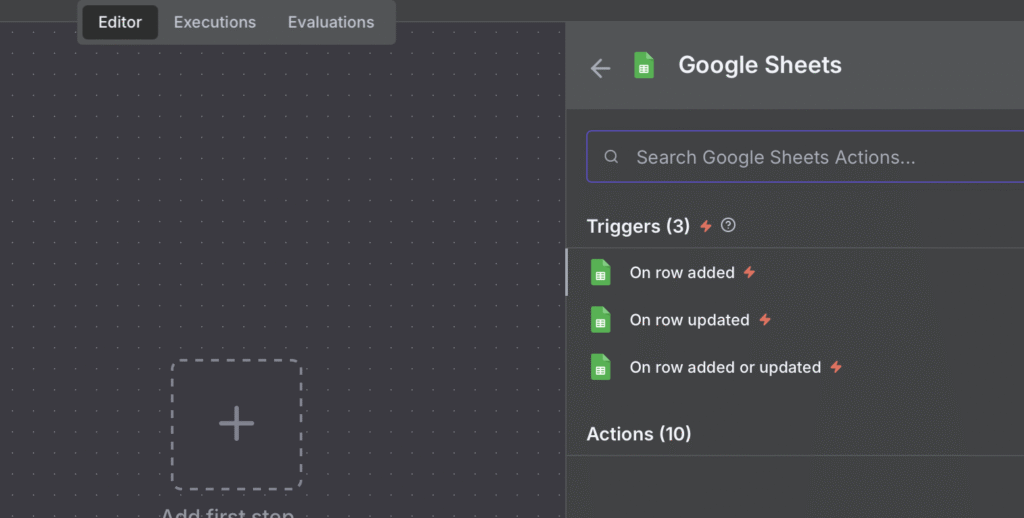
Step 2: Add Slack Node (Notification)
- Use the Slack node.
- Action → “Send Message to Channel.”
- Example message:“📊 New entry from {{Name}} — Amount: {{Amount}} USD.”
- Map columns from your Google Sheet into the message body.
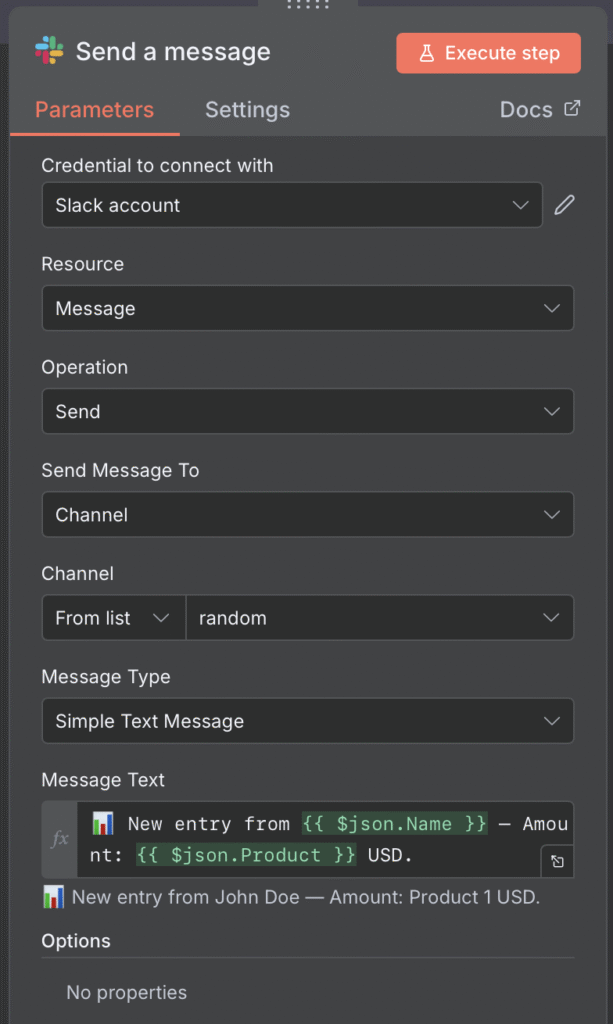
Step 3: Add Notion Node (Record Keeping)
- Use the Notion node.
- Action → “Create Database Item.”
- Map the same spreadsheet columns (Name, Amount, Date) into Notion properties.
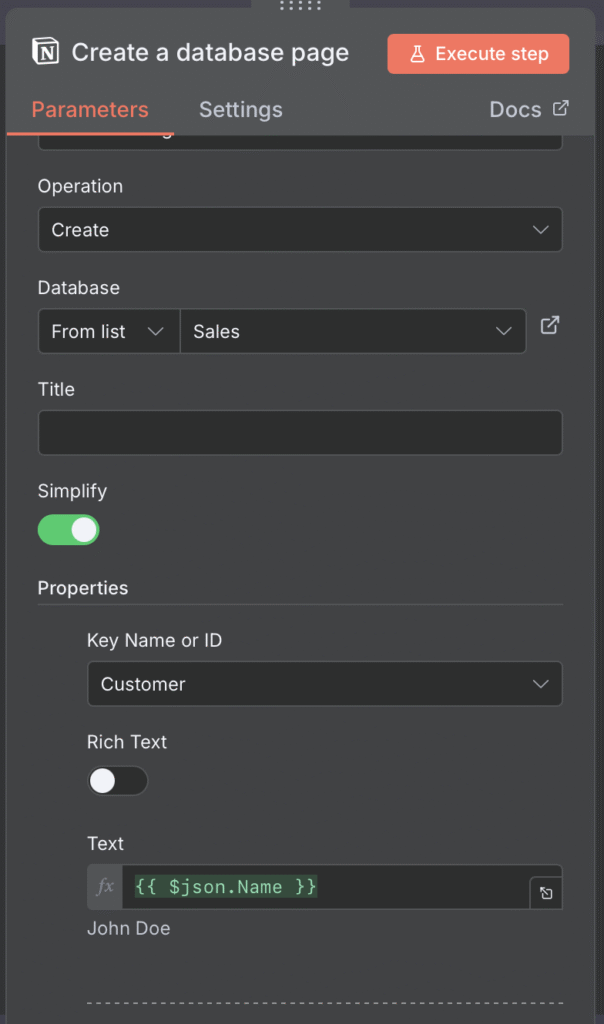
Now, every new row in your sheet instantly appears in your Notion dashboard — fully automated.
Step 4: Test and Activate
- Add a new row in your Google Sheet.
- Click “Execute Workflow” in n8n.
- Watch as:
- A Slack message appears.
- A new Notion entry is created.
🎉 You’ve just built a complete cross-app workflow without writing a single line of code!
Why This Workflow Works So Well
- Keeps your team instantly informed.
- Eliminates manual copy-paste between tools.
- 100% compatible with n8n’s existing integrations.
- Simple to extend with filters or conditions.
Pro Extension Ideas
- Add a Filter node to notify only for specific entries (e.g., Amount > 500).
- Schedule a weekly summary email via the Gmail node.
- Export data to Dropbox as CSV backups.
👉 Ready to host your own automations? Grab our step-by-step ebook to set up n8n on DigitalOcean.
5 Spreadsheet Automation Ideas You Can Try in n8n
- Auto-Send Invoices from a Sheet
- Trigger: New row = new invoice.
- Action: Generate PDF (invoice node) → email to client.
- Collect Form Data Automatically
- Trigger: New form response (Typeform or Google Forms).
- Action: Insert data into Google Sheet and notify in Slack.
- Weekly Reports Without Manual Work
- Trigger: Weekly schedule.
- Action: Query Google Sheet → summarize totals → email to team.
- Sync Data Between Notion and Sheets
- Keep project statuses aligned in both apps.
- Send Reminders for Overdue Entries
- Filter rows with past due dates → auto-send reminders.
👉 Want 95 more ideas? Download our free list:
When to Move Beyond Basic Automation
Tools like Zapier and Make are great for beginners, but they can get expensive fast and don’t offer much control over your data.
That’s why many creators and businesses turn to self-hosted n8n:
- No limits on workflows or executions.
- Your data stays on your own server.
- One-time setup cost instead of monthly fees.
👉 Learn how to install and run it yourself in our ebook:
How to Set Up Self-Hosted n8n on DigitalOcean →
Final Thoughts
Automation isn’t just for developers anymore — it’s for anyone who wants to work smarter.
By connecting your spreadsheets with n8n, you can:
- Save hours each week.
- Eliminate human error.
- Build scalable systems that run on autopilot.
Start small with one workflow — then expand as you grow.
Next Steps →
- Download the free 100 Automation Ideas guide for new workflow inspiration.
- Get the ebook to set up n8n on DigitalOcean and launch your own self-hosted automation platform.
👉 Download Your Free 100 Automation Ideas